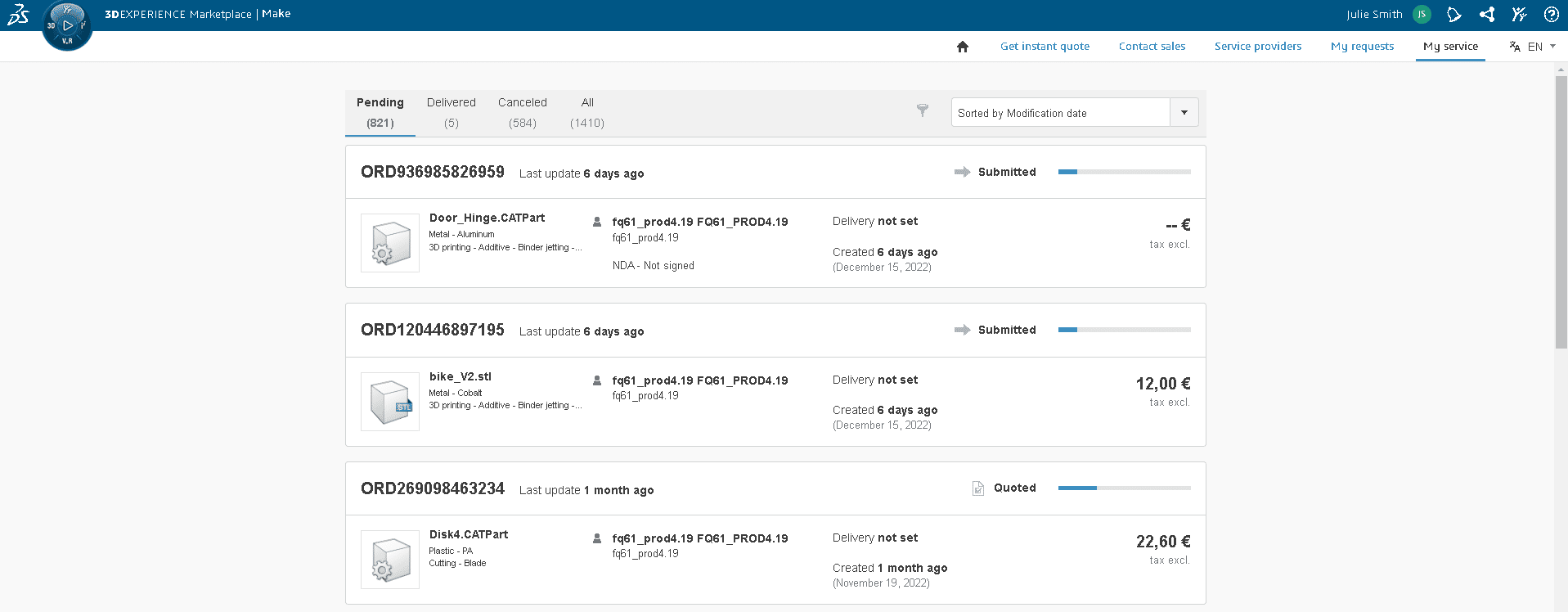Manage an order
Discover how to manage on order on 3DEXPERIENCE Make
Introduction
To access your orders list, you must go to the "My Service" tab and click on the panel of the same name.
You will then have a summary table of all your orders. To go into the details of an order, just click on the line dedicated to it.
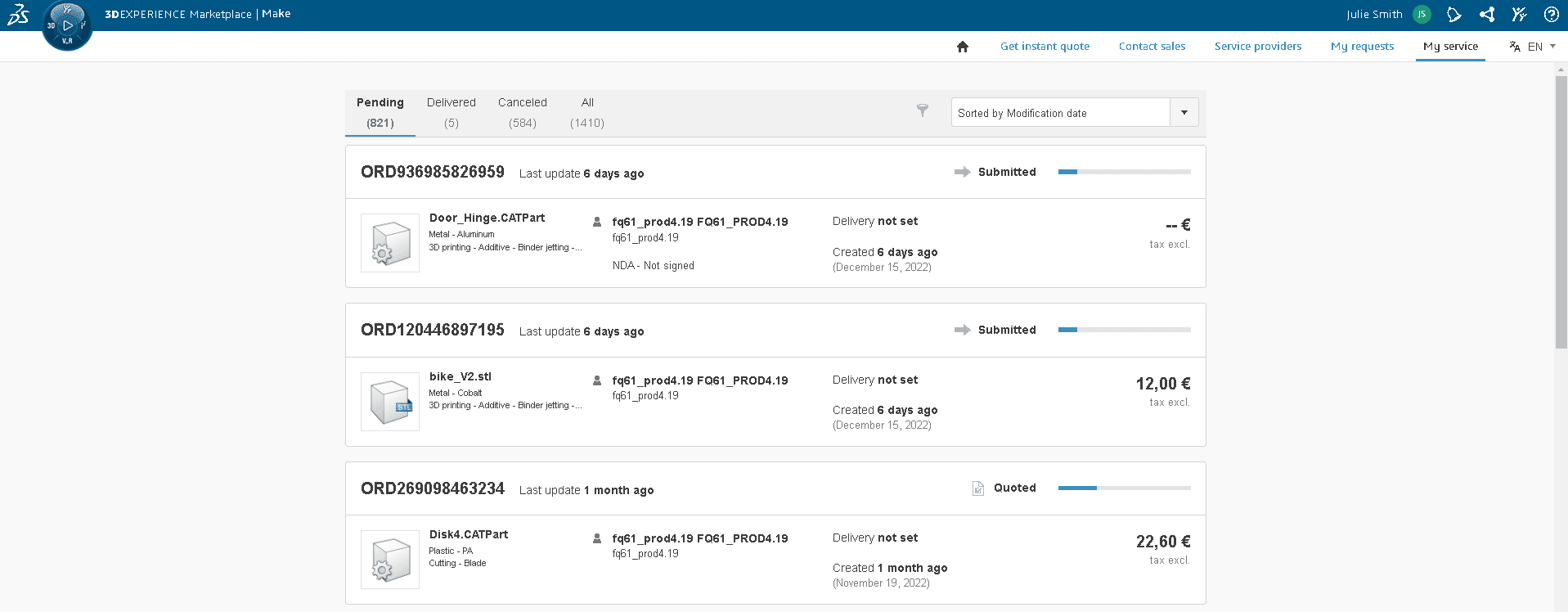
Understand how a request/order works
The first thing to know when arriving on the page of an order is its status, it will appear in blue as below:
- Sent: The request is at the stage of exchange between you and the customer for a quote
- Quote: You have responded to the customer's request with a quote
- Confirmed: The customer has paid for the order
- Processing: This means that the customer has started the production of their part(s)
- Shipped: This means that the parts have been shipped... and the countdown to receiving the order amount in your company account has started.
- Delivered: Congratulations, customer said he received his package!
We will come back to these steps in the "Understanding Payment and Fees" section.

Responding to a request
On the page dedicated to the order, you have access to all the customer's specifications and to the CAD files for download (you will have at least STL format files). Please note that if the customer has attached a confidentiality agreement to their request, you will need to accept it before you can download the CAD files.
If you have any questions or need additional information after this first analysis, do not hesitate to contact the client via the discussion system at the bottom of the page. By this means, you can exchange any type of document and iterate until you have all the elements to finish a quote.
Note that you can also set up a call via the service, like a Skype, using the phone function next to the chat section. This assumes that the person you are calling is present at the same time as you are on the request.
If for some reason you don't want to follow up on this request, you can reject it by selecting the "Reject request" function in the drop-down menu instead of "Write a message". In case of rejection, don't forget to add a quick message to your action in order not to leave the customer without explanation.
Answer with a quote
To answer with a quote, you must click on the edit button and fill in the different sections from left to right. If any information is missing, an error message will point you to the place to modify.
Please note that you must keep in mind the business model of the Make service and the fact that we take a 10% commission on all transactions. You are informed of this commission and can manage it as you wish by adding all, part or none of it to your quote.
Once you have quoted your price, all you have to do is write a message to the customer to pass on your proposal by selecting the correct option from the drop-down menu.
If the customer accepts your quote, you will be notified that he has made a payment and you can then start the production of the parts and subsequently the shipment to the address registered by the customer.
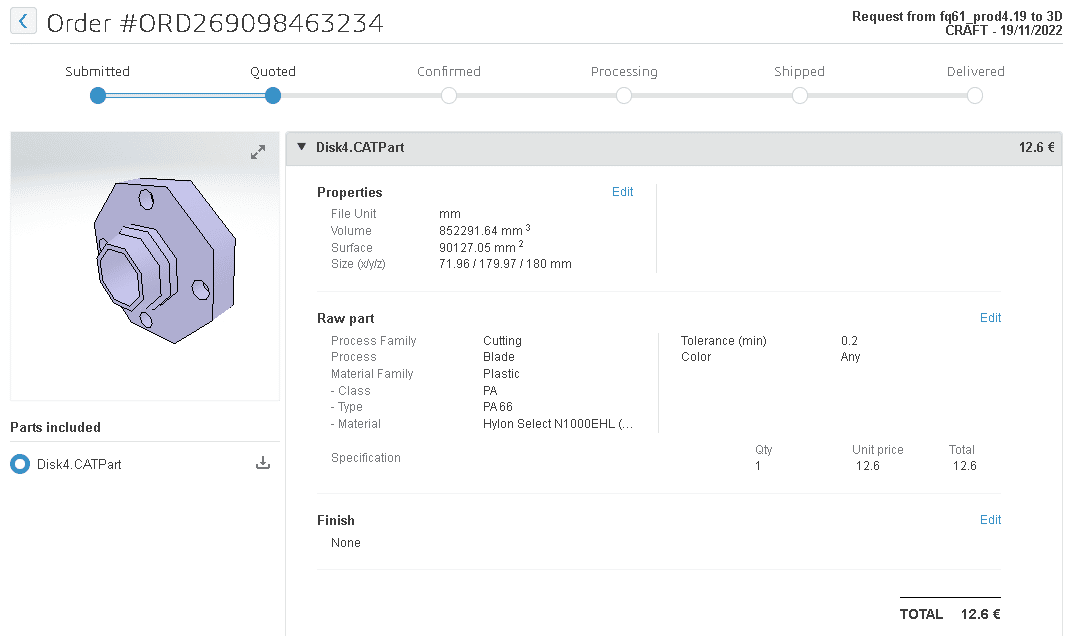
Video: Learn how to answer a quote
Understanding payment
When the customer pays for the order, Dassault Systèmes will notify you of the payment. Do not wait to see the amount in your company account to start the production. In fact, from the moment of payment, the amount is in a block account in your name, managed by Dassault Systèmes, until you notify the shipment of the order. From that point on, you will have to wait 10 business days to receive this payment... minus a 10% service charge.
Please note:
- In case of a customer complaint, the payment process will stop while we find a solution
- You must not forget to send your invoice to the customer via the messaging system (in PDF)
- Dassault Systèmes, following the payment, will in turn provide you with an invoice for the 10%.
Understanding the Dassault Systèmes Commission
What better way to understand this subject than with a concrete example!
We start from the assumption that the request concerns a customer and a salesman in the USA for an amount of $100 excluding VAT and $110 including VAT.
The commission of the Make service is calculated on the amount of the order before tax, so here we have 10% of $100, i.e. $10. This $10 is subject to a 10% tax in the USA, so we have an extra $1 in tax, which brings the total commission for Dassault Systèmes to $11 including tax.
The amount paid to the seller in this example would be: $110 - $11 = $99.
Tax amounts vary by country. The Make service uses Vertex to automatically calculate taxes for your country and your customer's country.
For accounting purposes, you need a proof of this commission, so Dassault Systèmes provides you with a downloadable invoice in the space of each request when it goes to "Delivered" status!
Invoicing - upload my invoice and find the commission invoice
As for an order placed outside of a service such as the Make service, you must provide your invoice to the customer when his order is shipped. This invoice is to be uploaded in the space dedicated to the order and must be in the customer's name (not Dassault Systèmes' name).
In practice, you upload it as a document in the chat area between you and the customer.

You have invoiced a customer, but if you stop there, your accountant will not understand. Indeed, in order to balance the accounting situation, you need to retrieve the Dassault Systèmes commission invoice which will allow you to justify the difference between your customer invoice and the amount received on your company account.
This invoice is available in the application area within the following timeframe:
- If the customer has notified the receipt of the order: 7 days from the notification of receipt
- If the customer has not notified receipt of the order: 14 calendar days from your notification of shipment.
Within this period, the invoice will be downloadable in PDF format in the space dedicated to the order.
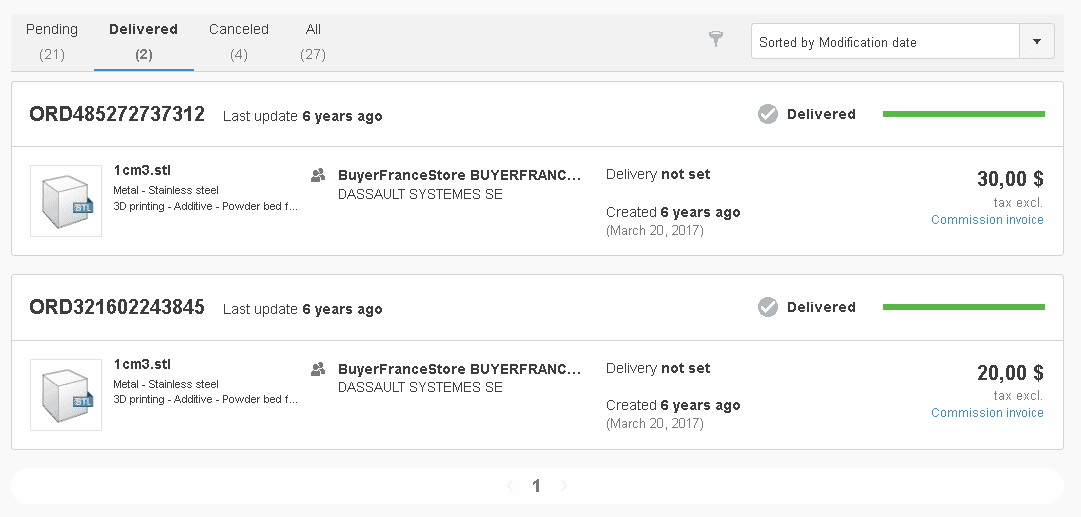
Video: Learn how to get your fee's invoice
Contact
If you have any questions about this part, do not hesitate to contact the Make team by email or via the link https://www.3ds.com/make/contact-sales.
Get multiple quotes for your parts in seconds