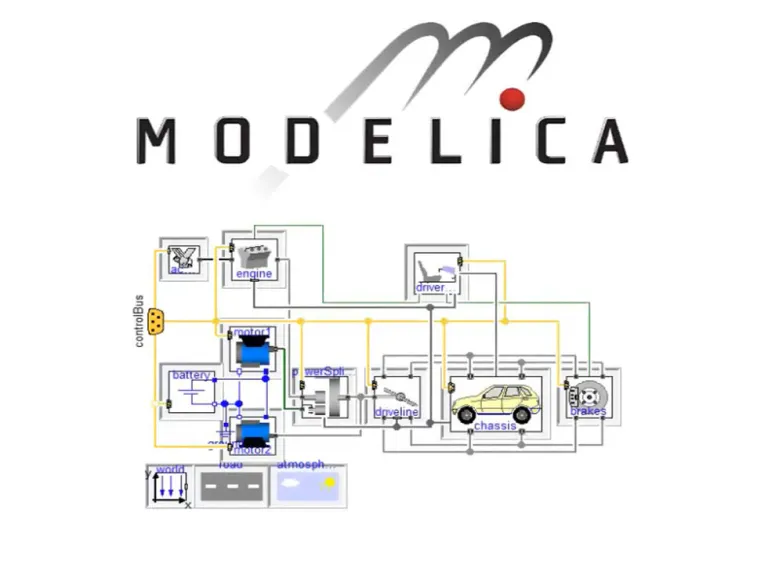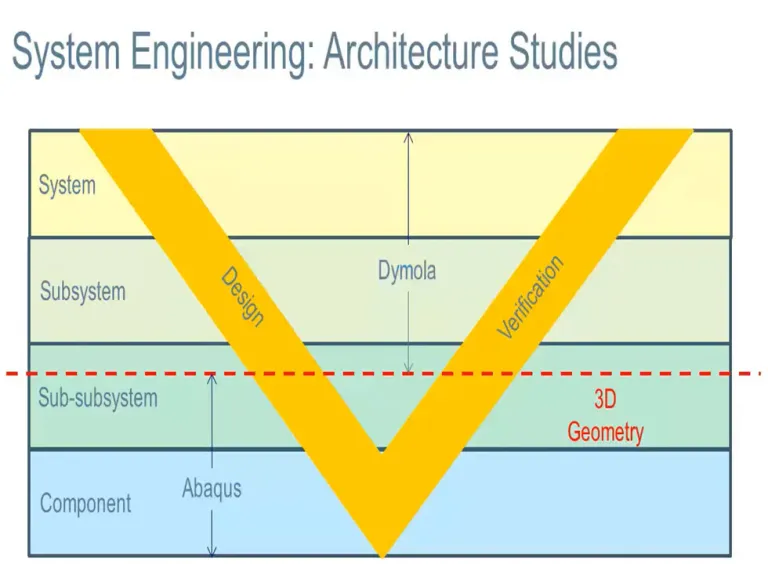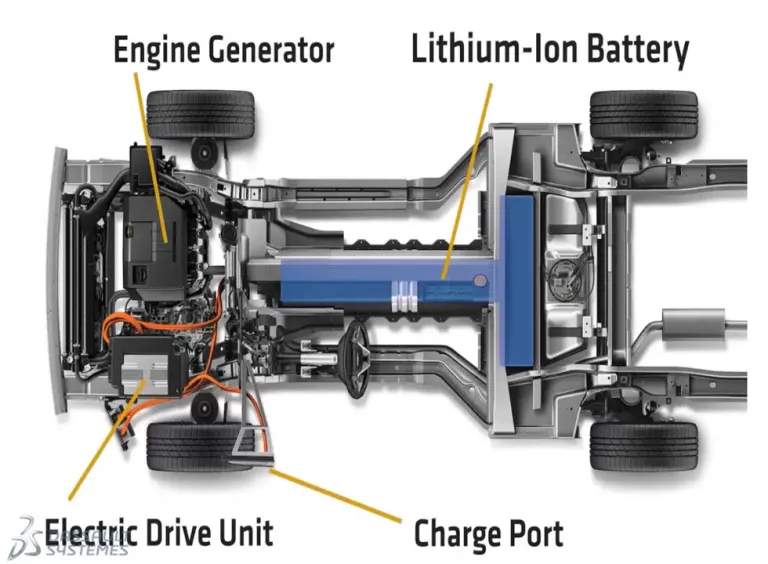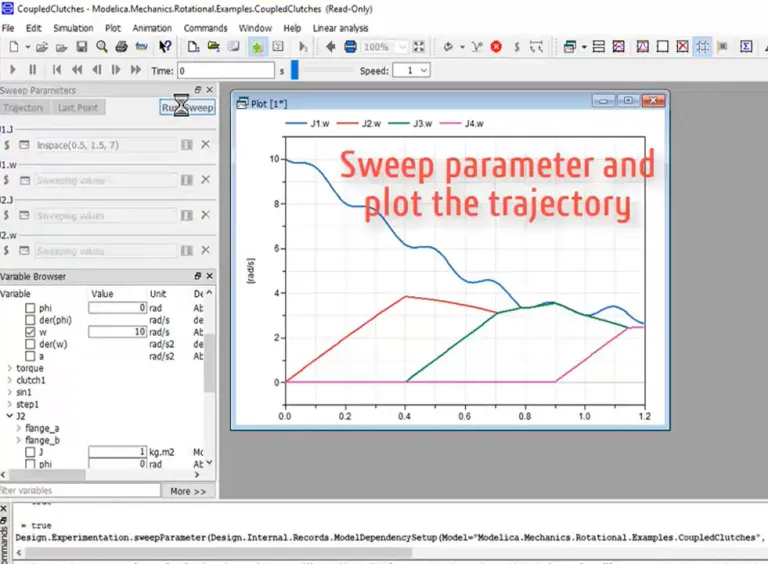Dymola
Multi-Engineering Modeling and Simulation based on Modelica and FMI
A Complete Tool for Modeling and Simulation
Dymola, Dynamic Modeling Laboratory, is a complete tool for modeling and simulation of integrated and complex systems for use within automotive, aerospace, robotics, process and other applications. Rapidly solve complex multi-disciplinary systems modeling and analysis problems, using Dymola's best-in-class Modelica and simulation technology. Dymola is a complete environment for model creation, testing, simulation and post-processing. Feel free to contact us for any information at: dymola.sales@3ds.com
Empowering Multi-Engineering Modeling and Simulation
Dymola enables multi-domain modeling with an intuitive interface. It's open, customizable, and offers excellent interoperability, including FMI support, Python scripting, and Simulink integration. Its symbolic manipulation powers real-time Hardware-in-the-Loop Simulations.
- Multi-engineering
- Intuitive Modeling
- Open and Flexible
- Interoperablity Options
- Symbolic Manipulation
Multi-Engineering
Dymola has unique multi-engineering capabilities which means that models can consist of components from many engineering domains. This allows for models of complete systems that better represent the real world. Libraries in many different domains are available that contain components for mechanical, electrical, control, thermal, pneumatic, hydraulic, power train, thermodynamics, vehicle dynamics, air -conditioning, etc.
The capabilities of Dymola empower you to model and simulate any physical component that can be described by ordinary differential equations and algebraic equations at the lowest level, and drag-and-drop composition at higher levels
Intuitive Modeling
Dymola’s graphical editor and the multi-engineering libraries make modeling easy. The libraries include elements corresponding to physical devices which are simply dragged-and-dropped to build the model. Interactions between the components are conveniently described by graphical connections that model the physical coupling of the components. This means that models are intuitively organized the same way as the physical system is composed.
What is Dymola? It describes simulating and building models, and gives an introduction to the architecture of Dymola, Modelica and FMI.
Open and Flexible
The Dymola environment is completely open in contrast to many modeling tools that have a fixed set of component models and proprietary methods for introducing new components. Users of Dymola can easily introduce components that match the user’s own and unique needs. This can be done either from scratch or by using existing components as templates. The open and flexible structure makes Dymola an excellent tool to simulate new or alternative designs and technologies. Dymola is based on Modelica®, which is an object-oriented language for physical modeling developed by the Modelica Association.
Interoperablity Options
Dymola offers a broad variety of interoperability options. Profit from the full support of the FMI standard, Python scripting or use the Simulink interface. By combining the multi-domain modeling strengths of Dymola with the computational power of Simulia products as Abaqus, or iSight you will get faster simulations at a higher level of detail.
Symbolic Manipulation
Dymola has unique and outstanding performance for solving differential algebraic equations (DAE). The key to high performance and robustness is symbolic manipulation which also handles algebraic loop and reduced degrees-of-freedom caused by constraints. These techniques together with special numerical solvers enable real-time Hardware-in-the-Loop Simulations (HILS).
Watch our webinars to get a first overview about Dymola and its usage in different areas.
- An Introduction to Dymola
- MBSE with Modelica and Dymola
- Building Models with Dymola
- Sweeping Parameters in Dymola
An introduction to Dymola
Learn how the power of Dymola and Modelica can drive the efficient modeling, simulation and validation of multi-domain dynamic systems to rapidly solve complex modeling and analysis problems. (15 minutes)
Combine mechanical, electrical, electronic, hydraulic, thermal, control, electric power or process components in a single systems model. Leverage a comprehensive set of domain specific libraries.
MBSE with Modelica and Dymola
Optimize systems development - from conceptual studies through to detailed HIL validation. Model-based system engineering is essential to speed the development of complex, multi-domain systems. (15 minutes)
Perform system concept assessments and architecture studies.
Apply first principles to systems design and design optimization.
Perform model reduction, system calibration and validate performance through Hardware-in-the-Loop (HIL) simulation.
Building Models with Dymola
Watch this webinar to discover how the power of Modelica and Dymola can be used to quickly model, configure, simulate and validate the many different systems in a hybrid electric vehicle, for example, to evaluate the impact of different control system strategies. (21 minutes).
Start from simple systems models - that can be elaborated, refined and enriched. Rapidly solve complex multi-disciplinary systems modeling and analysis problems. Use model configuration management to quickly understand the impact of systems changes.
Sweeping Parameters in Dymola
Few models are simulated only once. In fact, running several simulations with different parameters and comparing the results is one of the most fundamental user tasks.
Starting in Dymola 2019 FD01 a modern user interface has been implemented, that allows the user to drag-and-drop variables that will be used to sweep and to visualize the results with 2D or 3D plots.
Explore Dymola's Capabilities
What's New in the Latest Release of Dymola
Dymola is continuously evolving to bring the best modeling and simulation experience. See the key highlights of the last few releases.
Our biggest challenge is producing aircraft as efficiently as possible without increasing development costs, and this is why we use model-based development; it enables us to fully understand the benefits and limitations of the vehicle systems, how they interact with one another, and how to fit them together.
Start Your Journey
The world of Systems Engineering is changing. Discover how to stay a step ahead with Dymola.
Join the conversation in the CATIA MBSE Cyber System User Community!
FAQ About System Dynamics Model
System dynamics modeling involves the following key steps:
- Problem Definition: Clearly define the problem and the scope of the system to be modeled.
- Conceptualization: Identify the key variables and their relationships, including stocks, flows, feedback loops, and time delays.
- Formulating the Model: Convert the conceptual framework into mathematical equations to describe the relationships between variables.
- Building the Model: Implement the mathematical model using system dynamics software.
- Testing the Model: Validate the model by checking its consistency and accuracy in representing the real-world system.
- Policy Analysis and Scenario Testing: Use the model to test different scenarios or policy changes and observe the outcomes.
- Evaluation and Interpretation: Analyze and interpret the results to understand the implications for real-world decisions.
- Communication: Communicate the findings, model structure, and assumptions to stakeholders.
- Iteration and Refinement: Refine and update the model based on feedback and new information.
- Implementation of Findings: Apply the insights gained from the model to inform decision-making in the real world.
A dynamic model in a control system is a mathematical representation that describes how the system's output responds to input over time, using differential or difference equations. These models capture the internal state and dynamics of the system, crucial for predicting behavior and designing effective control strategies. In control systems, dynamic models are typically represented using state-space methods for complex, multi-variable systems or transfer functions for linear time-invariant systems, aiding in the analysis and design of controllers to achieve desired system behaviors. Software tools like Dymola can assist in creating, simulating, and analyzing these dynamic models, providing engineers with valuable insights into system behavior and control strategies.
Also Discover
Learn What CATIA Can Do for You
Speak with a CATIA expert to learn how our solutions enable seamless collaboration and sustainable innovation at organizations of every size.
Get Started
Courses and classes are available for students, academia, professionals and companies. Find the right CATIA training for you.
Get Help
Find information on software & hardware certification, software downloads, user documentation, support contact and services offering