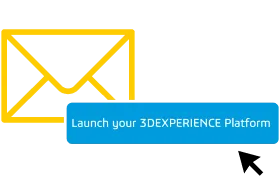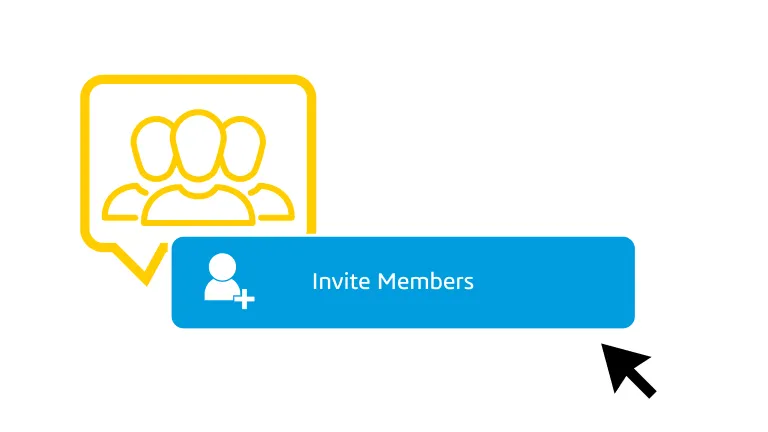Get started with DELMIA Machining
Welcome on board!
Everything you need for DELMIA Machining
First access your 3DEXPERIENCE platfom
After logging into the 3DEXPERIENCE platform, discover how to navigate your collaborative environment.
Already set up? Click here to access your platform.
Check your inbox
Look for the email from 3ds.com with the subject “Get Started with Your 3DEXPERIENCE”.
Click the Launch your 3DEXPERIENCE platform button in the email.
Invite & grant access
Invite your team and give them access to apps by granting them roles thanks to your dedicated Members Management dashboard.
Next - Start Programming with DELMIA Machining
- Launch the 3DEXPERIENCE Platform in any web browser
- Download and install a DELMIA Machining app
- Start programming!
This video is the first step in getting your machining workflow up and running, setting you on the path to success in the 3DEXPERIENCE platform!
Note: The video uses an example of the Shop Floor Programmer application. The steps are identical for any other Machining application.
Need help? Find answers if you need help installing or have other questions in the Support section below.
Start Your Learning Journey
After completing the training below, you should be ready to use DELMIA Machining.
- 1. Beginner’s Guides
- 2. Learning Paths
- 3. Expand Your Knowledge
Get Started with the 3DEXPERIENCE platform
Learn how to start efficiently with the 3DEXPERIENCE platform.
Getting Started with DELMIA Machining
Shop Floor Machining Foundation Series
Get practical machining skills with expert-led tutorials in the Shop Floor Machining app.
Note
In the playlist, an example of the Shop Floor Programmer application is used.
The steps are identical for any other Machining application.
Refer to the “Learning Paths” for advanced machining, mill turn and 5-axis machining.
Have a question? Visit the user community
Tips, Tricks and Best Practices
What's New
Help & Support Resources
Find solutions and answers right away with these resources
Knowledge Base
User Community
User Assistance
Need Additional Help ?
You can request help in several ways:
Access the 3DSupport App
Access the 3DSupport App for technical help or bugs.
Contact your Security Administrator (usually the software purchaser) to assign the appropriate access.
Contact Technical Support
Contact your Support Provider to submit a Service Request.
If Dassault Systèmes supports you directly, call the DS Customer Support Centre.