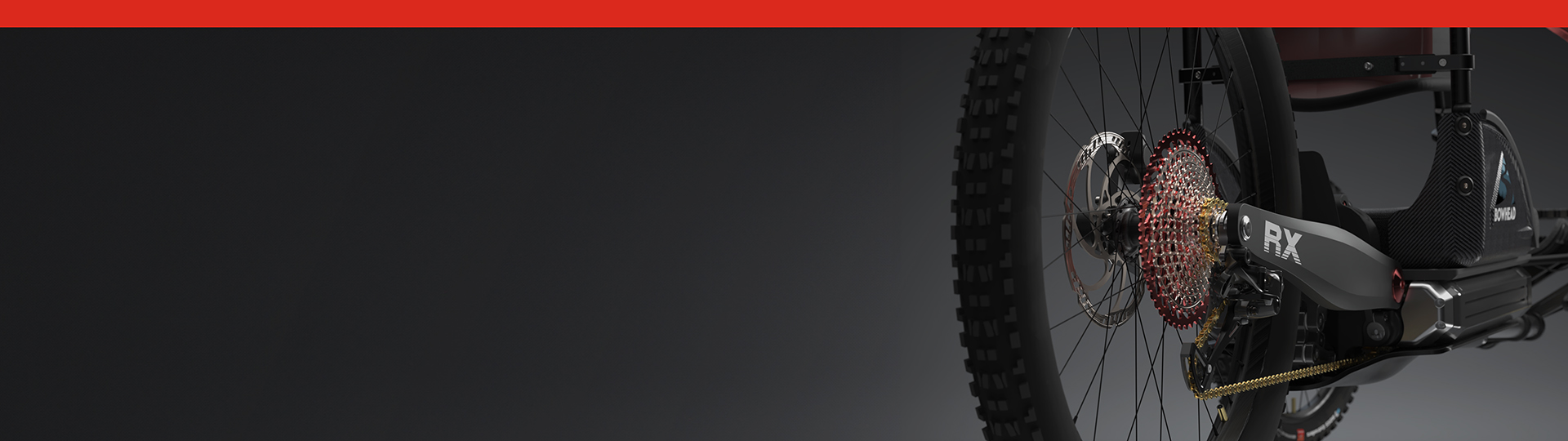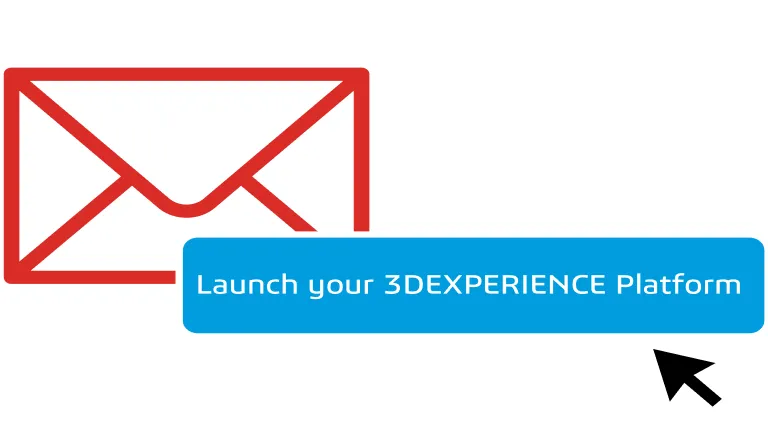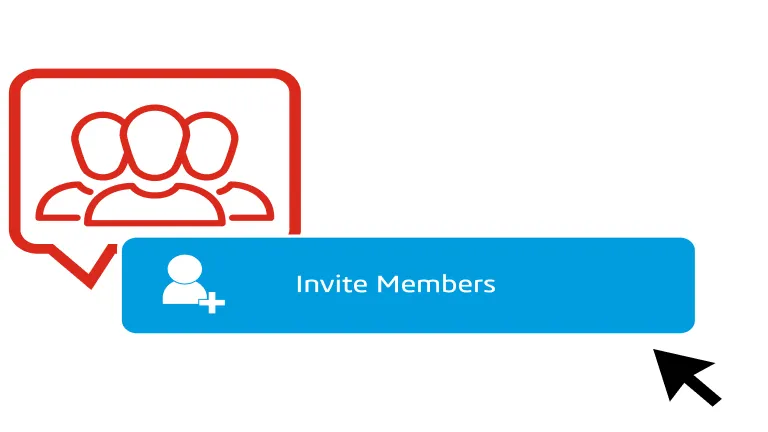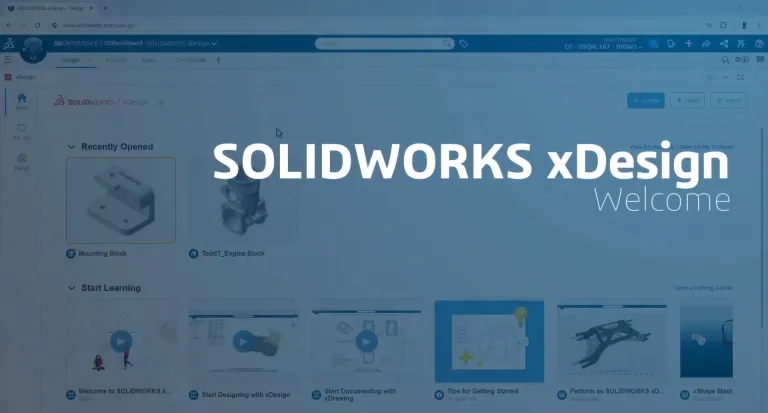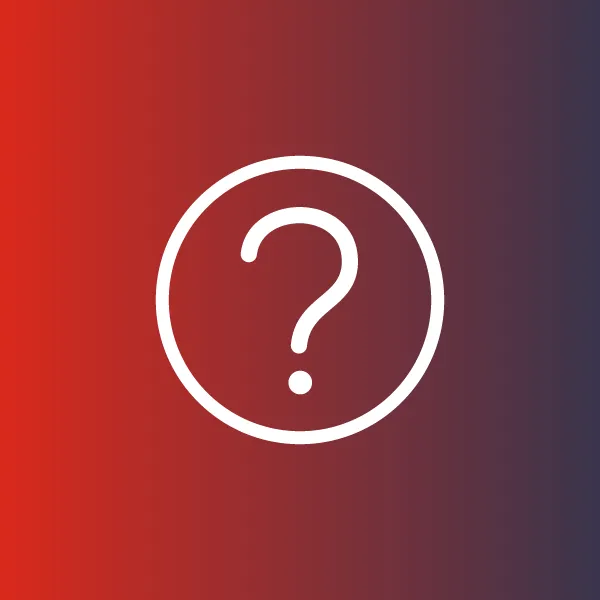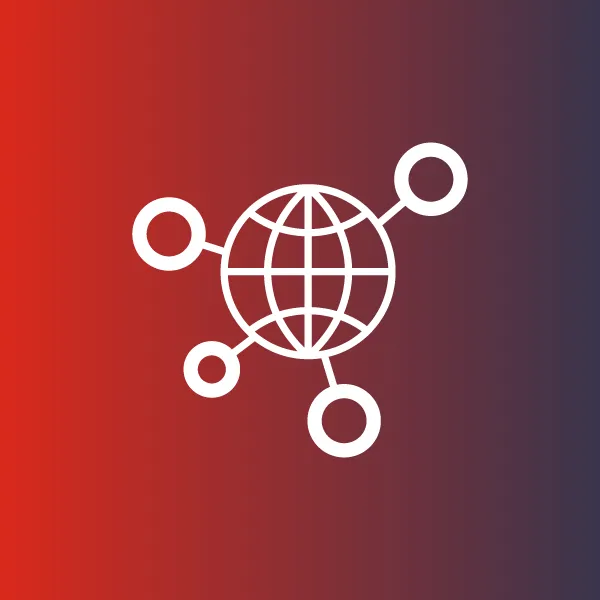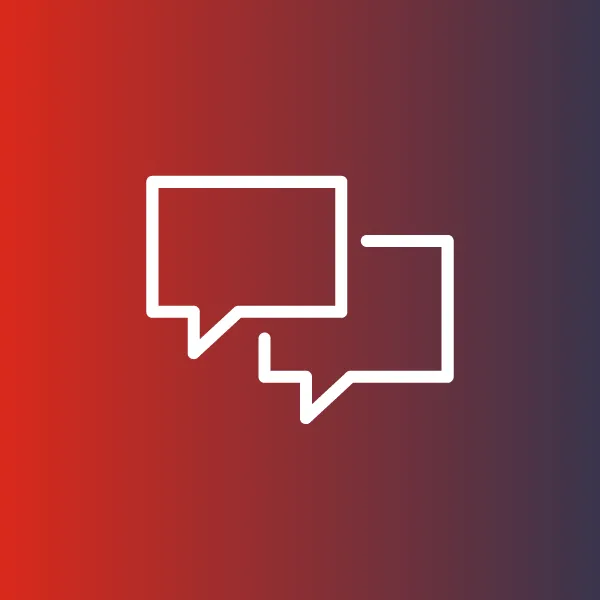Get started with SOLIDWORKS xDesign
Welcome on board!
Everything you need for the complete SOLIDWORKS xDesign
Launch your 3DEXPERIENCE platform
After logging into the 3DEXPERIENCE platform, discover how to navigate your collaborative environment.
Is your platform already set up? Click here to access.
Check Your Inbox
Look for the email from 3ds.com with the subject “Your 3DEXPERIENCE platform is ready to use”.
Click the Launch your 3DEXPERIENCE platform button in the email.
Invite & Grant Access
Invite your team and give them access to apps by granting them roles thanks to your dedicated Members Management dashboard.
Next - Start Designing with SOLIDWORKS xDesign
STEP 3
- Launch the 3DEXPERIENCE Platform in any web browser
- Navigate (if needed) to the 3D Creator Home Cockpit
- Familiarize yourself with the parts of the Welcome App and its content
- Start designing or begin learning about other capabilities that are part of 3DEXPERIENCE
Need help? Find answers if you need help installing or have other questions in the Support section below.
📌 Make sure to bookmark your platform URL for easy access right in your browser.
Start Your Learning Journey
STEP 4 - After completing the above you are ready to learn and use SOLIDWORKS xDesign
- 1. Beginner's Guides
- 2. Learning Paths
- 3. Expand Your Knowledge
YOUTUBE PLAYLIST: 6 videos
Beginner’s guide to xDesign
Learn the basics of creating a phone representation step by step. From navigating the user interface to sketching the phone body and adding buttons.
YOUTUBE PLAYLIST: 9 videos
xShape Master Class
Learn how to design cool objects with Subdivision Modeling with SOLIDWORKS xShape.
YOUTUBE VIDEO
Find Your Way Around the 3DEXPERIENCE Platform
Learn the key aspects of the 3DEXPERIENCE Platform that will get you productive right away.
YOUTUBE PLAYLIST: 7 videos
Beginner's Guide playlist from the Welcome App
Learn the basics of creating 3D designs directly in your Web browser with 3D Creator and the xDesign app.
LEARNING MODULE
Explore the 3D Sculptor Role
Create complex surfaces using intuitive push-pull interaction. Use images and sketches as templates to create 3D surface modeling.
LEARNING MODULE
Explore the 3DSwymer Role
Learn how to collaborate using the platform’s various applications for better decision making and operations excellence
LEARNING MODULE
Explore the Collaborative Industry Innovator Role
Learn how to work together across disciplines with full flexibility and traceability to define and develop innovative products
LEARNING PATH
Learning Path Catalog
Browse lessons by topic. Learning paths guide you through multiple lessons for a complete understanding.
TRAINING
Lesson Catalog
Explore individual learning modules featuring videos tutorials, and quizzes to learn at your own pace. Choose from hundreds of lessons crafted by SOLIDWORKS experts.
PLATFORM WIKI
SOLIDWORKS Learning Resources
- Getting Started Guide
- SolidPractices
- 3DEXPERIENCE World Replays
- User Assistance
Help & Support Resources
Find solutions and answers right away with these resources
DOCUMENTATION
DOCUMENTATION
DOCUMENTATION
Need Additional Help?
Contact Your Support Partner
For technical help or any support enquiries, your assigned partner will provide personalized guidance.
If Dassault Systèmes supports you directly, call a Dassault Systèmes Customer Support Center.
Report an Issue
Access the 3DSupport App to submit a service request directly
Contact your Security Administrator (usually the software purchaser) to assign the appropriate access.
Support for Online Purchase
Visit the Support Center to find resources about your online purchase, account management, and FAQs.
SOLIDWORKS Support Resources
Get technical support with SOLIDWORKS® products, and explore ways to grow and share your skills