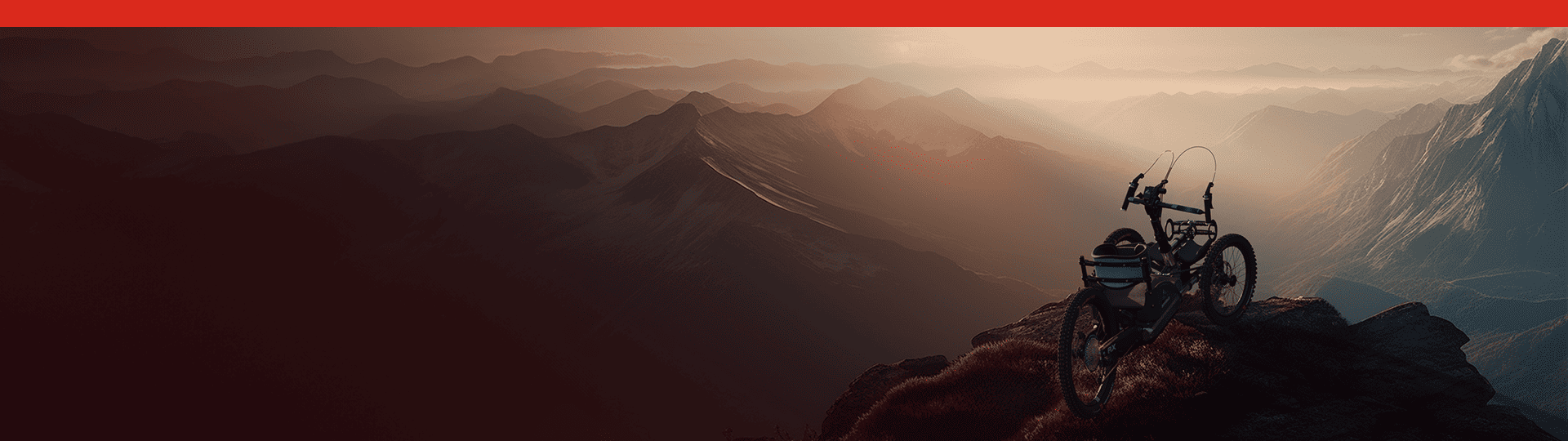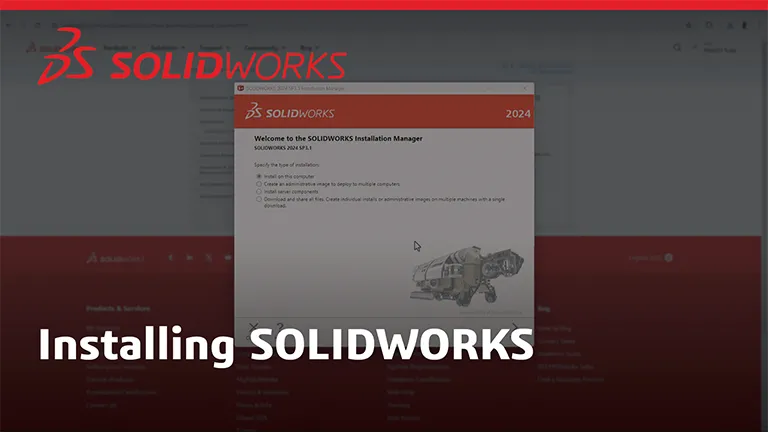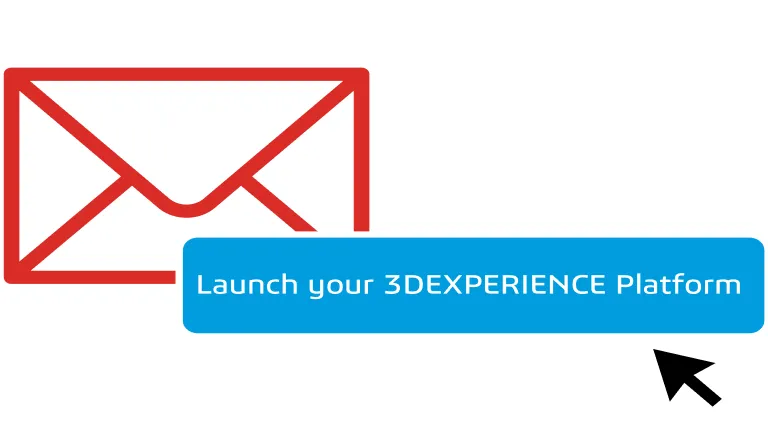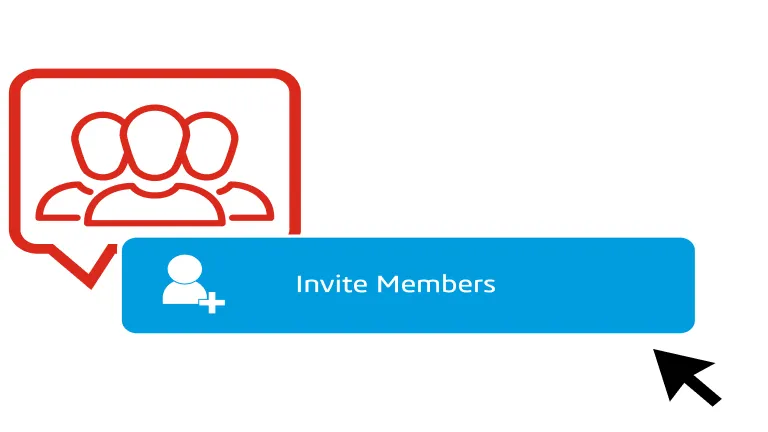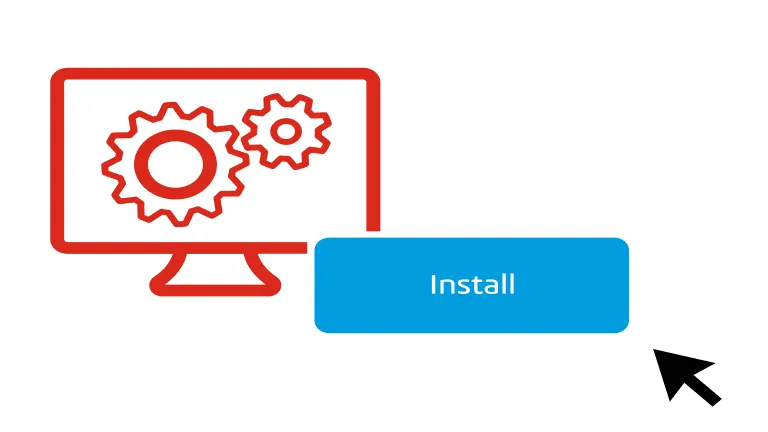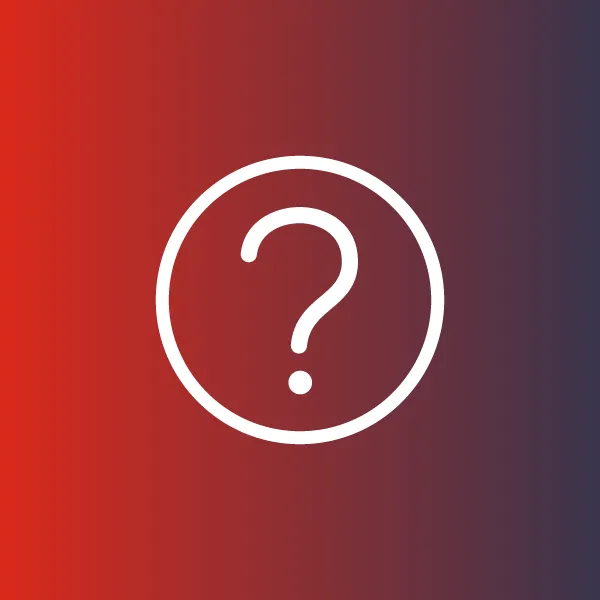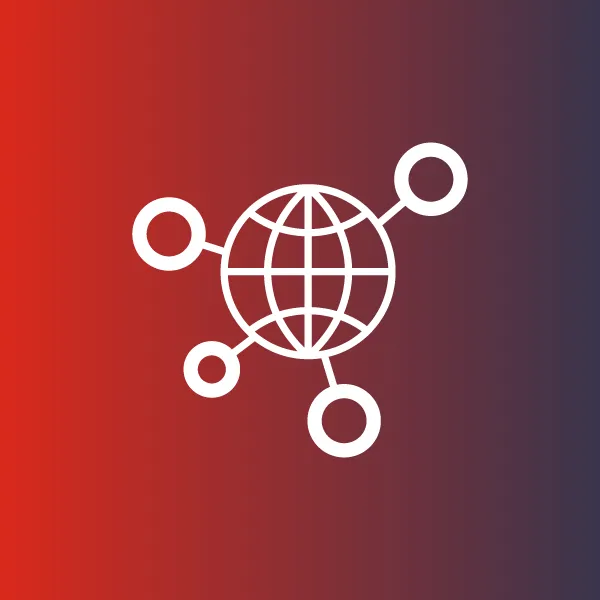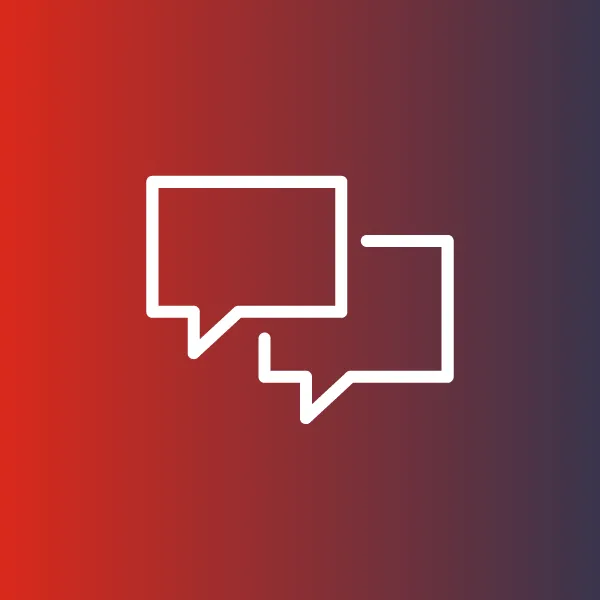Get Started with SOLIDWORKS Design with Cloud Services
Everything you need to start using SOLIDWORKS Design with Cloud Services, your desktop installed product development with access to cloud-enabled collaboration solutions on the 3DEXPERIENCE platform
Welcome on board!
Download & Install SOLIDWORKS Design
- Go to the SOLIDWORKS Downloads page, click Log in
- Create a 3DEXPERIENCE ID or sign in with your existing ID
- Select your Product, accept the license agreement
- Download and run the SOLIDWORKS Installation Manager
- Install and Launch SOLIDWORKS Design (enter your SOLIDWORKS serial number when prompted)
Need help? Find answers if you need help installing or have other questions in the Support section below.
Access and Install Cloud Services
After logging into the 3DEXPERIENCE platform, discover how to navigate your collaborative environment.
Is your platform already set up? Click here to access.
Check Your Inbox
Look for the email from 3ds.com with the subject “Your 3DEXPERIENCE platform is ready to use”.
Click the Launch your 3DEXPERIENCE platform button in the email.
Invite & Grant Access
Invite your team and give them access to apps by granting them roles thanks to your dedicated Members Management dashboard.
Connect
Install the Design with SOLIDWORKS app, which connects SOLIDWORKS Design to the 3DEXPERIENCE platform.
Start Your Learning Journey
STEP 5 - After completing the above you are ready to learn and use SOLIDWORKS Design with Cloud Services
- 1. Beginner’s Guides
- 2. Learning Paths
- 3. Expand Your Knowledge
Beginner’s guide to SOLIDWORKS Design
- Your First Part
- Sketch and Extrude
- Assembly Modeling
...and much more
Share your designs with anyone and get feedback
- Set Up Required for Share and Markup
- How to Use Share and Markup
Cloud Storage and Revisions for Your CAD Designs
- Configure Your Platform
- Store Your Designs in the Cloud
- Revise Your Designs
SOLIDWORKS + 3DEXPERIENCE Getting Started WIKI
- Implementation guidance for teams
- Administration setup path
- Members learning path
- Installation guides
... and much more
LEARNING PATH
SOLIDWORKS Design Fundamentals
47 Lessons to learn the fundamental aspects of the SOLIDWORKS Design software
LEARNING MODULE
Explore Cloud Services
Understand how to connect SOLIDWORKS to the 3DEXPERIENCE platform, providing an easy way to collaborate with anyone
LEARNING MODULE
Explore the 3DSwymer Role
Learn how to collaborate using the platform’s various applications for better decision making and operations excellence
LEARNING MODULE
Explore the Collaborative Industry Innovator Role
Learn how to work together across disciplines with full flexibility and traceability to define and develop innovative products
LEARNING PATH
Learning Path Catalog
Browse lessons by topic. Learning paths guide you through multiple lessons for a complete understanding.
TRAINING
Lesson Catalog
Explore individual learning modules featuring videos tutorials, and quizzes to learn at your own pace. Choose from hundreds of lessons crafted by SOLIDWORKS experts.
PLATFORM WIKI
SOLIDWORKS Learning Resources
- Getting Started Guide
- SolidPractices
- 3DEXPERIENCE World Replays
- User Assistance
TRAINING
Classroom Courses
Instructor-led courses available from Value Added Resellers
Help & Support Resources
Find solutions and answers right away with these resources
DOCUMENTATION
DOCUMENTATION
DOCUMENTATION
Need Additional Help?
Contact Your Support Partner
For technical help or any support enquiries, your assigned partner will provide personalized guidance.
If Dassault Systèmes supports you directly, call a Dassault Systèmes Customer Support Center.
Report an Issue
Access the 3DSupport App to submit a service request directly
Contact your Security Administrator (usually the software purchaser) to assign the appropriate access.
Support for Online Purchase
Visit the Support Center to find resources about your online purchase, account management, and FAQs.
SOLIDWORKS Support Resources
Get technical support with SOLIDWORKS® products, and explore ways to grow and share your skills