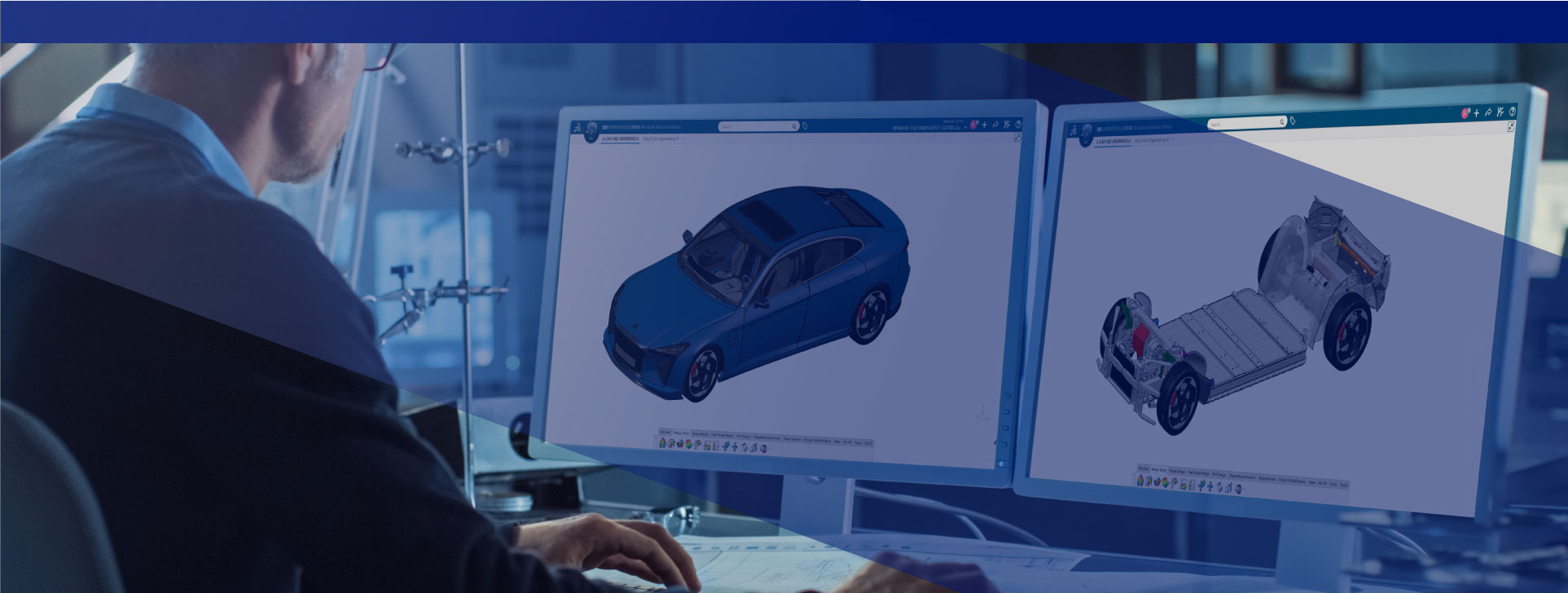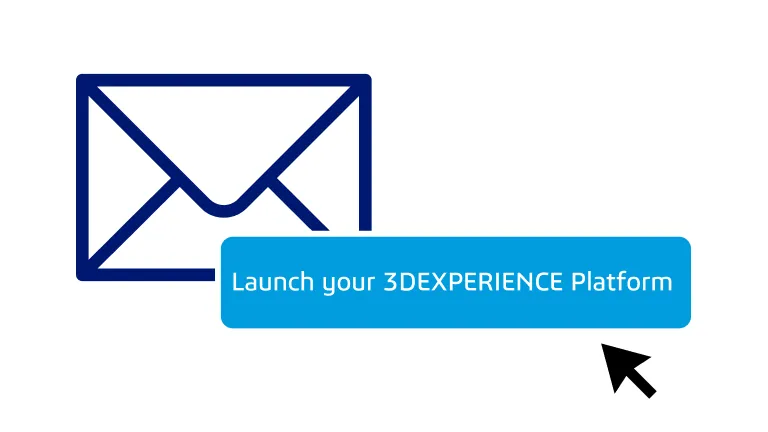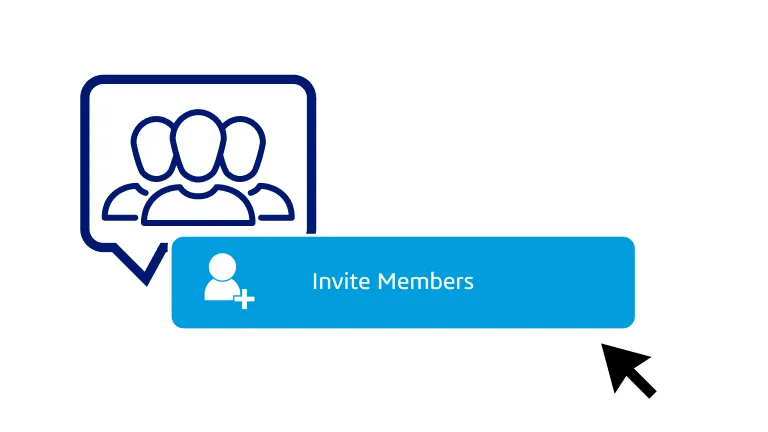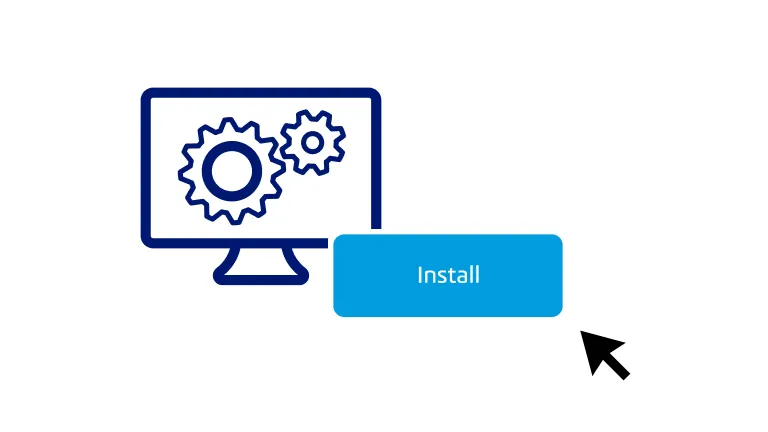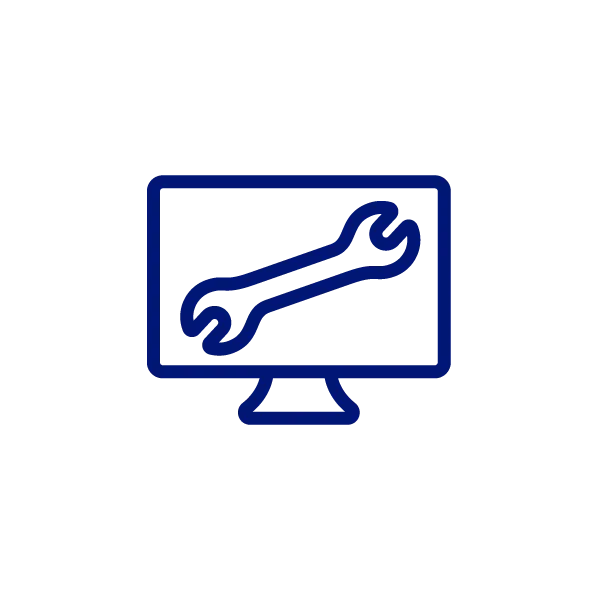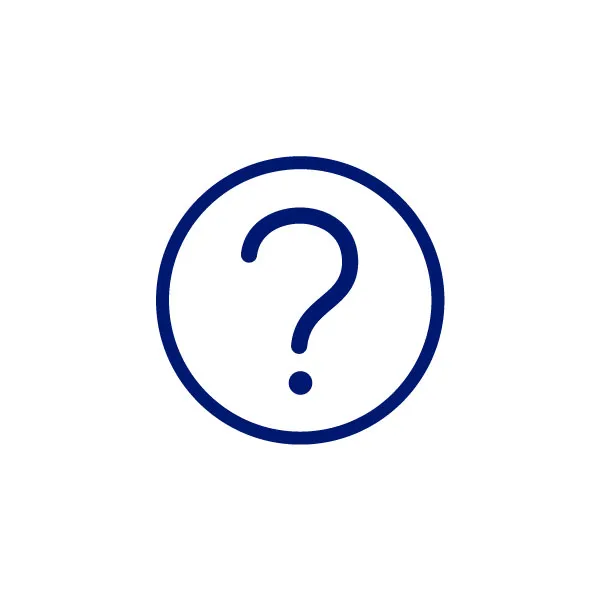Get started with CATIA Mechanical Essential
Everything you need for the setup and usage of CATIA Mechanical Essential
Your Journey Starts Here
Are you already set up?
Check your Inbox
1. Look for the email from 3ds.com with the subject “Your 3DEXPERIENCE platform is ready to use”
2. Click the "Launch your 3DEXPERIENCE platform" button in the email
Invite & grant access
Invite your team and give them access to apps by granting them roles through to your Members Management dashboard.
Install your desktop apps
Find a detailed video explanation step by step in the dedicated Wik page we created for you in the 3DEXPERIENCE platform.
Setting up your Design Environement
STEP 4 - 3DEXPERIENCE fundamentals for a CATIA user
Not a user yet? here to preview
Start your Learning Journey
STEP 5 - After completing the above you are ready to learn and use CATIA Mechanical Essential
- ONBOARDING
- ADOPTION
- MASTERING
Learning Module
Practice CATIA Smart Mechanical Components
- Define and reuse smart mechanical components
- Define component specifications and place the component on the component specifications
Help & Support Resources
Find solutions and answers right away with these resources
Need support with e-learning and certifications?
Learn how to access e-learning content, navigate Edu Space, and get certified.
TECHNICAL HELP
NEED SUPPORT?
USER COMMUNITY
Looking for help with setup?
One of our certified local partners will contact you shortly after purchase.
For additional help, reach out through our support form.
Haven’t purchased yet?
To get full access to CATIA Mechanical and start using all features, you’ll need to purchase a license first. Explore the product details, compare options, and choose the plan that best fits your needs.