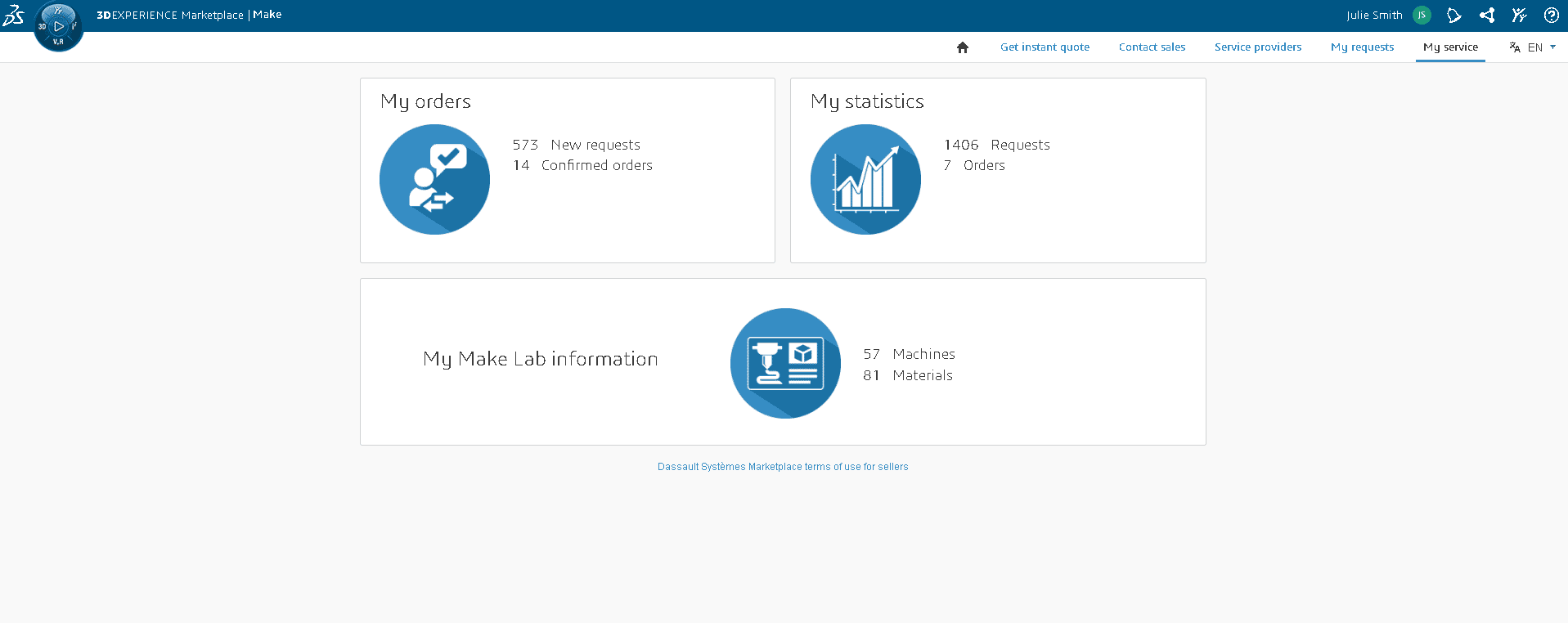Manage my Lab
Discover how to manage my lab on 3DEXPERIENCE Make
Introduction
You want to modify some information in your lab, please connect to "My Service".

My service category
Once in the "My Service" tab, click on the "Lab. Make" section, which will give you access to all the registration steps.
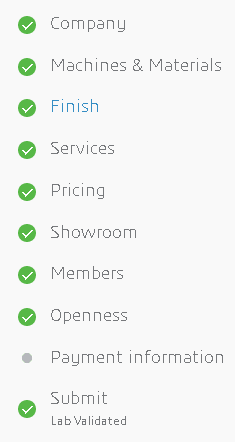
Each of these steps includes all your information available at any time on the Make service. They can all be modified at your convenience, with the exception of one: "Payment information". For the latter, please contact your contact in the Marketplace team by email or via the following link: https://www.3ds.com/make/contact-sales
The steps that will serve you mainly :
- Machines and materials: Possibility for you to modify, delete or put on vacation a machine and its materials (an offer)
- Finishing: Possibility for you to modify or delete your finishes and the technologies on which they apply.
- Showroom: Possibility to change your visual identity, logo, presentation text, etc.
- Members: Possibility to add new Lab managers or delete the old ones.
- Submit: Ability to update your T&Cs (which each customer must accept before placing an order with you).
Machines and materials
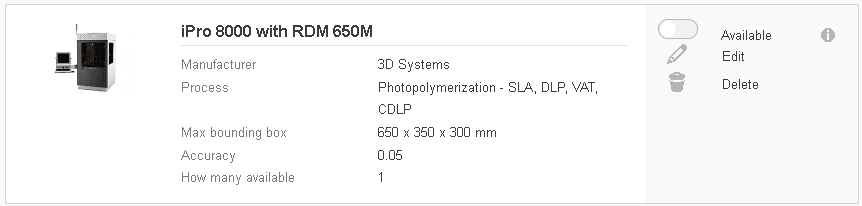
Video: How to add a machine or a material
If you wish to add a new machine, you will find below a summary video of the steps to follow that you discovered at the time of registration.
Finition
On the Make service, finishes are associated with the notion of processes and materials, so you must specify those on which the finishes you are declaring or that you want to modify apply.
The declaration is therefore done in two steps:
- Select in the drop-down menu the finishes you want by process - Note the possibility you have to declare finishes called "custom", at the end of the drop-down menu, if you do not find your happiness in the list already established.
- Unclick the materials to which the selected finishes do not apply (they will otherwise be selected by default).
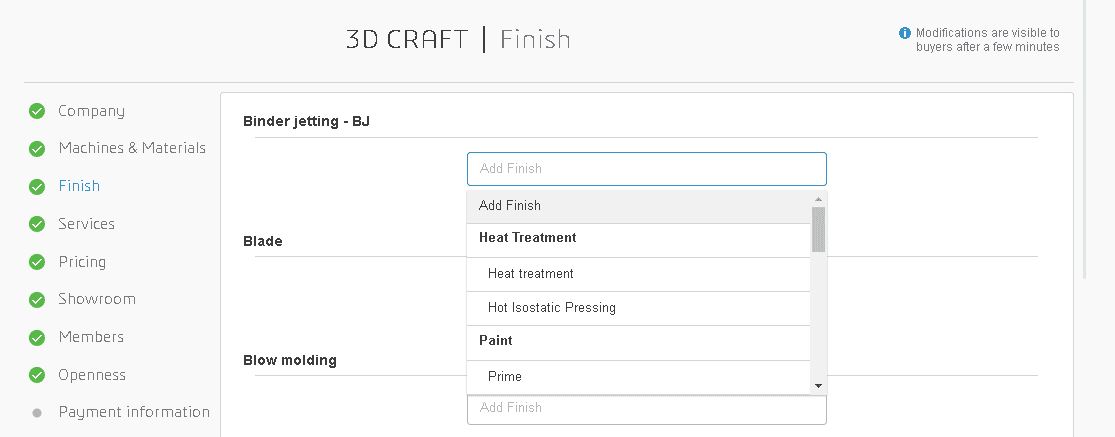
Showroom
This page is your window on the Make service, your visible part, for visitors and customers of the Make service. It is therefore important that it reflects your activity and your know-how. This implies that you regularly update the editable parts of the page:
- Company logo
- Background image (regularly rotate the background with photos of beautiful pieces for example)
- Descriptive text
- Customer cases (don't hesitate to rotate them so that they are as up-to-date as possible)
- Client logo
You will find below the video summarizing the showroom page.
Services
At this stage, you can specify the possibilities of shipping or recovery at the production site, additional services you wish to highlight (3D modeling, topological optimization, design office, etc.) as well as the notions of certifications and file formats you support.
Please note:
- It is not mandatory to be equipped with Dassault Systèmes software
- We advise you to add at least the basic formats: .STL .step, .iges, etc.
The last point is the possibility to allow or not the reception of "notify all" requests. By default, this option is activated on your profile and consists in the fact that a customer can, if he wishes, notify with a request all the service providers corresponding to his request and having this box active. At the time of these requests, you are notified of the number of service providers in copy and you have a limited number of days to position yourself (5 days). We advise you to leave this option activated at first, there will always be time to deactivate it in case of inconvenience.
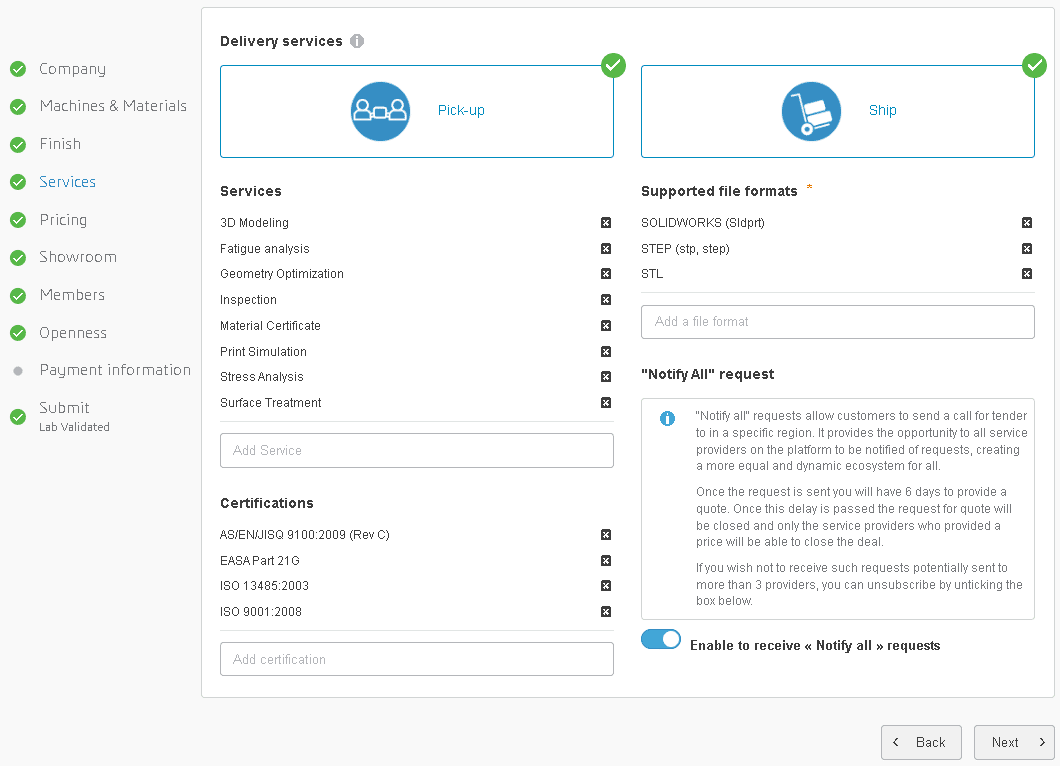
Pricing
We provide you with an automatic quotation tool for additive manufacturing. If you are not concerned by the process or do not wish to activate this service, simply do not "Activate automatic pricing" (it is deactivated by default) and go to the next step.
Please note a few important points:
- If you already have an in-house pricing tool, we give you the possibility via our API to interface it with our service: Please contact us here https://www.3ds.com/make/contact-sales or by email via your contact in the Marketplace team.
- There will be no validation of a price without your agreement: if the price you display is suitable for the customer, he will have the possibility to proceed to a prepayment, after which you will have to validate (or not) his order definitively.
- You can deactivate this tool or modify your constants at any time.
- For additive manufacturing, the service providers using this tool appear first.
By activating the automatic pricing, you arrive on a first page allowing you to specify different rules around your use of this tool, you have :
- The possibility to define a minimum order amount: If the automatic price is lower than this amount, it will be displayed by default.
- The possibility to choose the criteria to deactivate the automatic pricing: By defining a total quantity of pieces or a maximum total order price. Beyond these criteria, the request will arrive as a traditional/manual quotation request.
- The possibility to set up a percentage discount of an order amount.
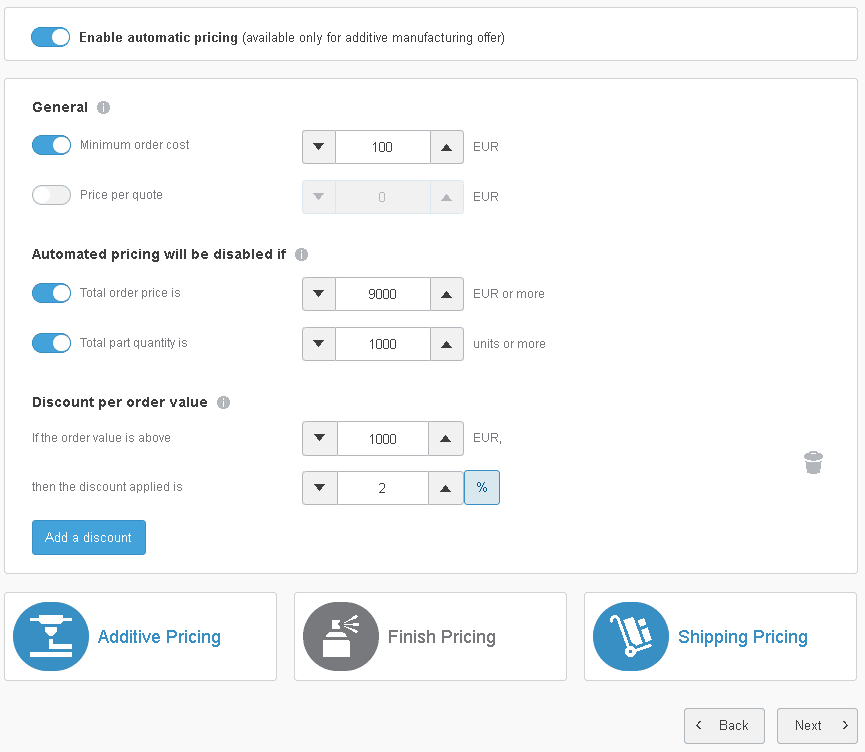
The rest is in the 3 panels at the bottom of the page. The first two panels concern the pricing of manufacturing and finishing. It is here that you will be able to enter your price constants in our algorithm following 4 variables:
- Per unit: Fixed price incremented according to the number of pieces requested
- Per reference: Fixed price according to the number of references
- By volume: Price multiple of the volume of the part
- Per display cube: Price associated with the volume of the display cube of the part
We provide you with three STL files to download, allowing you to compare (by quoting them using your internal methods) and to refine the price that will be displayed to the Make service customers.
If you do not wish to display a price on a material, you can click on "No price" at the last step (of the material) or you can give a price range to give the customer an indication.
The last panel of the automatic pricing concerns the shipping rates. For this part, we advise you, if you do not already have it, to get in touch with your carrier in order to obtain its price list by geographical zone.
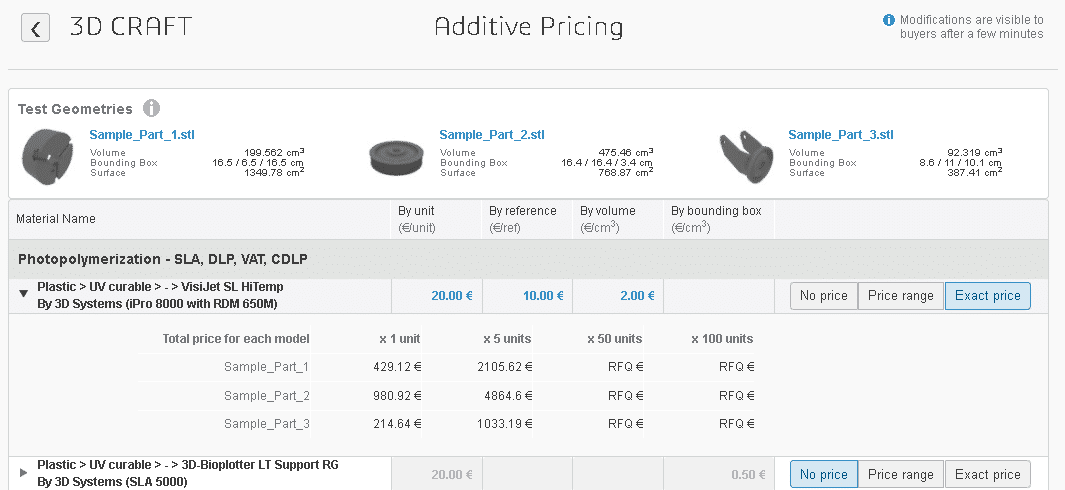
Member
This step gives you the possibility to share or delegate the management of the lab to members of your company. Once added, each lab manager will be able to modify all the information of the lab, and answer to the customers' requests.
To invite a lab manager, click on the button with the same name and fill in the small form with his email and a message notifying the person of the action.
Please note that if the person you are adding as a Lab Manager does not have a 3DEXPERIENCE account yet, a "(pending)" will appear next to their email. The person will need to log into the 3DEXPERIENCE Marketplace once to access the "my department" tab.
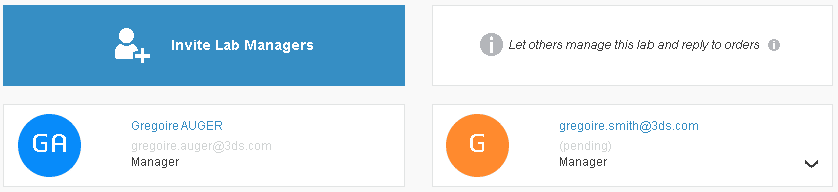
Payment Information
Last part of your registration on the Make service ... and not the least. Indeed, this part does not only rely on the validation of the Dassault Systèmes team, but mainly on the teams of our payment provider: Stripe - https://stripe.com/
Please note beforehand that :
- The documents and information you will be asked to provide in this section are confidential, they are not stored by Dassault Systèmes and are sent directly to our provider for validation.
- This document and information collection process is part of a process that all services like ours must comply with, KYC for Know Your Customer. For more information: https://fr.wikipedia.org/wiki/Know_your_customer.
- All requested documents must be in color, in an image format (JEPG, JPG, PNG) and no larger than 2 MB.
This step starts with three small parts, below you will find the different points of attention:
- At first, only fill in the mandatory requests (with an asterisk next to it) in case of difficulties to validate you, we can ask you later for additional documents.
- You must not put any space in your IBAN and SWIFT/BIC numbers
- Do not forget to record at the end of each part
- The expected registration number corresponds to the SIREN number of your company, for your convenience, it is the last 9 digits of your VAT number.
For the final part of this step, it is necessary to declare the physical person responsible for the company. For this person, you must complete all the personal information requested in the form (it includes 2 pages):
- First names: You must specify here all the first names mentioned on the identity document of the declared person. Separate each first name with a space.
- Address: This is the personal address of the person being declared. Make sure it is the same as on the ID or proof of address you have.
- Phone number: Do not forget the country code.
- Role: You must select at least "Representative" and "Director".
- Proof of address: If the identity document you uploaded earlier mentions the current address of the person you are registering, this can be used as proof of address. If this is not the case, you must provide an invoice less than 3 months old.
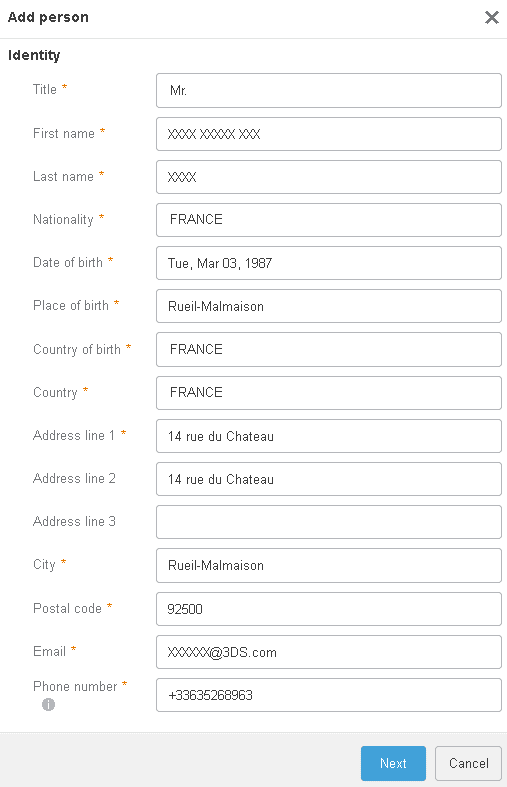
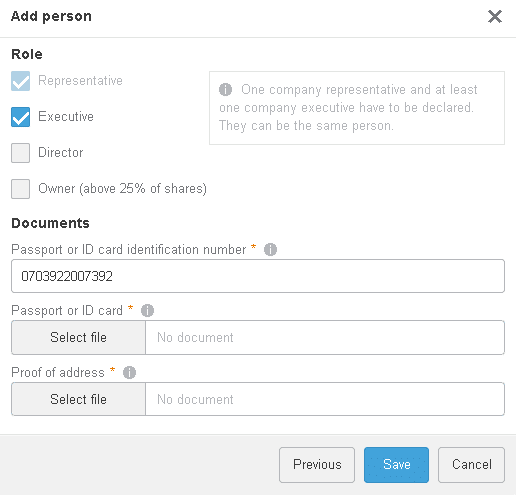
Get multiple quotes for your parts in seconds