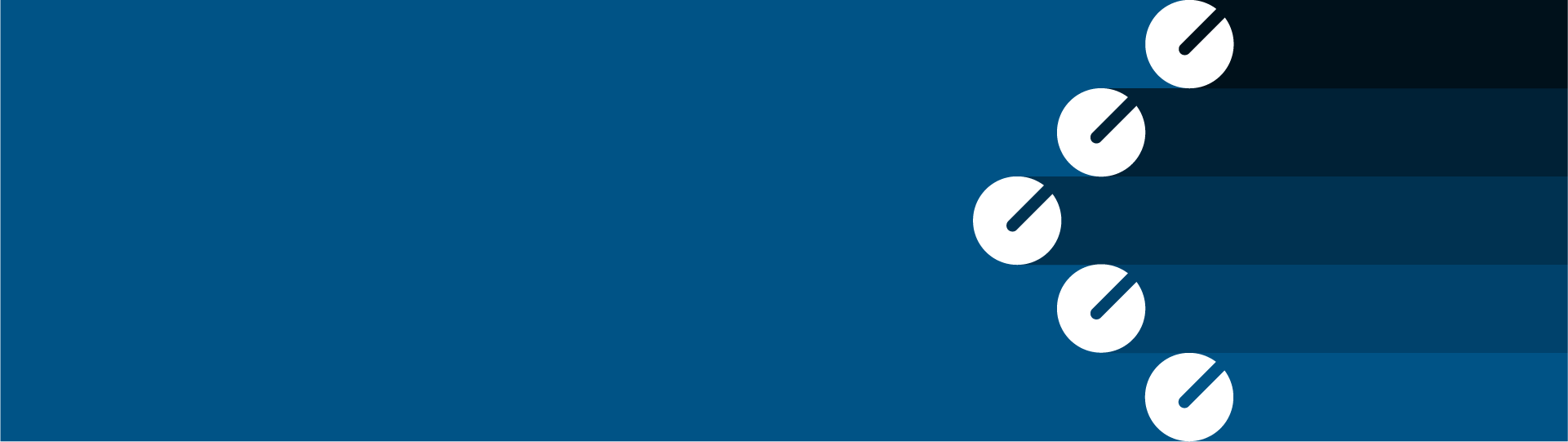Certified Hardware and Software
The objective of Dassault Systèmes’ certification process is to ensure reliable operation and integration tests for Dassault Systèmes software on proven, integrated and best-in-class Technologies and Platforms developed, marketed and supported by leading technology players.
Discover the news concerning:
- Support Announcements
- New certified Workstations
- Graphic Driver Updates
Hardware & Software Strategic Platforms
On the Cloud Software
Before any Cloud Onboarding, please check your current workstation is certified thanks to our Cloud Eligibility tool.
You can also consult Cloud Program Directories.
On premise Hardware and Software
Before any On-Premise deployment, please consult the On-Premise Program Directories to get all the information about the Strategic Platforms requirements and associated support service policy for 3DEXPERIENCE, V6 and V5 Dassault Systèmes products.
Consult the definition of the terms in the support policies.
We also recommend you to check the support date in the Release Support Lifecycle dates.
On Premises & On The Cloud Certified Configurations
The result of the certification process is the identification of certified and derived configurations.
If, as a DS customer, you wish a specific configuration to be certified, please address your request to your preferred hardware vendor.
Please note that DS makes no commitment that any certification request will be accepted, treated in a timely manner, nor to the result of the certification process.
Dassault Systèmes’ certification applies to:
- 3DEXPERIENCE : 3DEXPERIENCE platform, 3DEXCITE, CATIA, DELMIA, ENOVIA, SIMULIA, SOLIDWORKS, GEOVIA and BIOVIA 64-bit Desktop Client Apps and Browser Client Apps
- V5 : All rich clients products from: CATIA, DELMIA, ENOVIA DMU, ENOVIA VPM Product Editor, ENOVIA VPM Navigator 64-bit
Windows Workstations
Certified Workstations Windows 10 and Certified Workstations Windows 11
Certified Configurations for VDI
Access to our certified VDI configuration.
UNIX Servers
Find the supported Unix Servers
Brand specific certifications
Discover the Hardware and Software certifications for specific Brands
SIMULIA Certifications
ICEM Certifications
3DEXCITE Certifications
Need Assistance?
Our support team is here to help you make the most of our software. Whether you have a question, encounter an issue, or need guidance, we've got your back.