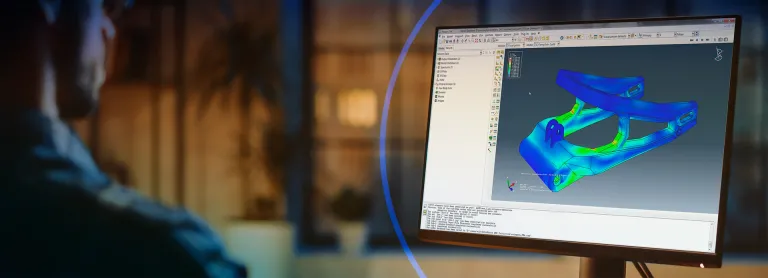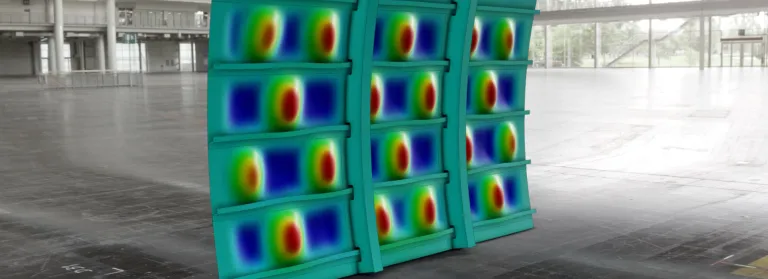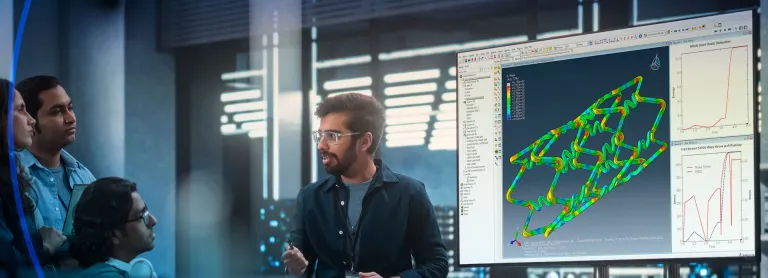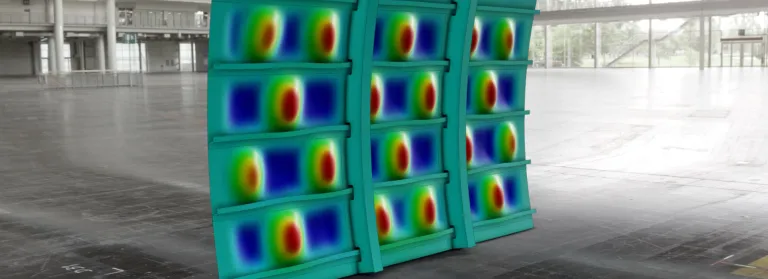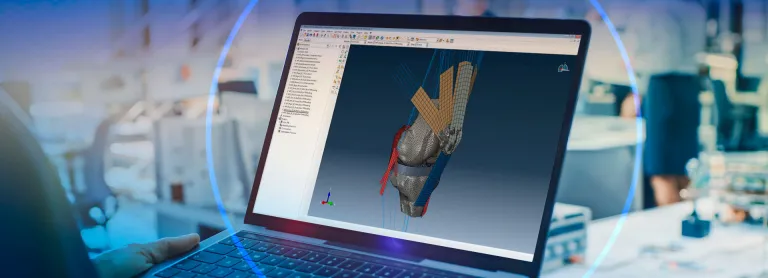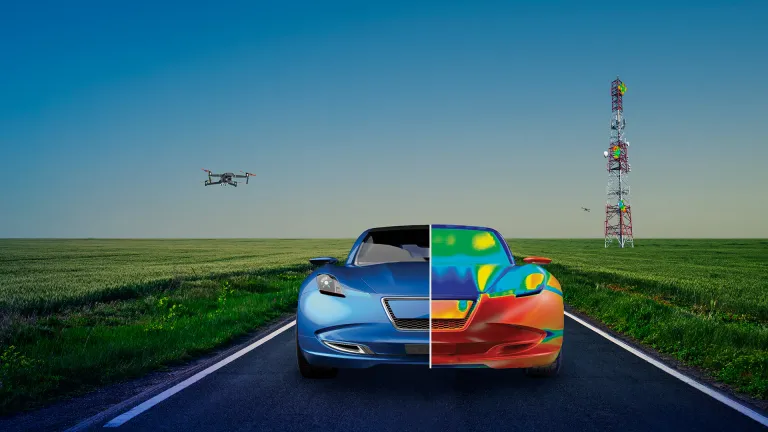Abaqus CAD Associative Interface
Associative Interfaces Between Abaqus and CAD Systems
Smooth CAD-to-Abaqus Integration with Associative Interfaces
The Associative Interfaces enable geometry transfer from a CAD system to Abaqus/CAE. These powerful add-ons enable you to send selected components or an entire assembly from the CAD system to Abaqus/CAE with a single mouse click. You can modify your model in supported CAD systems and update the model in Abaqus/CAE without losing any analysis features assigned to the model using associative import. A plug-in for the CAD system provides the connection between the applications and the CAD Connection establishes the toolset in Abaqus/CAE.
Associative Interface for CATIA
Associative Interface for 3DEXPERIENCE CATIA
The Associative Interface for 3DEXPERIENCE CATIA allows you to transfer 3DEXPERIENCE Parts and Products into Abaqus/CAE using associative import. The CAD model assigns materials and publications to the Abaqus/CAE model as material and set definitions, respectively.
The following import techniques are available with the Associative Interface for 3DEXPERIENCE CATIA:
- Automatic associative import swiftly transfers models between concurrent 3DEXPERIENCE CATIA and Abaqus/CAE sessions on a single computer.
- After transferring the model, you can continue making design modifications in 3DEXPERIENCE CATIA and distribute these modifications to the Abaqus/CAE model with a single mouse click. In addition, each time you import the modified model from 3DEXPERIENCE to Abaqus/CAE, it regenerates the features created in Abaqus/CAE, such as partitions, loads, boundary conditions, sets, and surfaces.
- The Associative Interface for 3DEXPERIENCE CATIA also allows you to modify parameters defining 3DEXPERIENCE CATIA geometry features, such as a hole radius or an extrusion length, from within Abaqus/CAE. The updated parameters then, propagate to both the 3DEXPERIENCE CATIA model and the Abaqus/CAE model.
- If 3DEXPERIENCE CATIA and Abaqus/CAE are not running concurrently, or are running on different computers, you can take help of manual associative import. Using the Associative Interface for 3DEXPERIENCE CATIA options, you can save an assembly (.eaf) file to a specified location. You can import the model into Abaqus/CAE or update an existing model in Abaqus/CAE later using the assembly file.
Use the matrix to identify the appropriate version of the Associative Interface for 3DEXPERIENCE CATIA for the indicated product pairings.
CATIA V5 Associative Interface
The CATIA V5 Associative Interface allows you to transfer CATIA V5 Parts and Products into Abaqus/CAE using associative import. Materials and publications assigned to the CATIA V5 model are also transferred to the Abaqus/CAE model as material and set definitions, respectively. In addition to associative import, the CATIA V5 Associative Interface allows you to directly import the geometry of CATIA V5 models in .CATPart and .CATProduct format into Abaqus/CAE.
The following import techniques are available with the CATIA V5 Associative Interface:
- Automatic associative import is a powerful tool that allows you to quickly transfer models from a CATIA V5 session to an Abaqus/CAE session while both programs run concurrently on a single computer. After the model has been transferred, you can continue to make design modifications in CATIA V5 and propagate these modifications to the Abaqus/CAE model with a single mouse click. In addition, each time you import the modified model from CATIA V5 to Abaqus/CAE, it regenerates the features created in Abaqus/CAE, such as partitions, loads, boundary conditions, sets, and surfaces.
- The CATIA V5 Associative Interface also allows you to modify parameters defining CATIA geometry features—such as a hole radius or an extrusion length—from within Abaqus/CAE. The updated parameters are propagated to both the CATIA model and the Abaqus/CAE model.
- If CATIA V5 and Abaqus/CAE are not running concurrently, or are running on different computers, you can use manual associative import. Using the CATIA V5 Associative Interface plug-in, you can save an assembly (.eaf) file to a specified location. You can import the model into Abaqus/CAE or use the assembly file to update an existing model in Abaqus/CAE later. Using the manual associative import, you can perform associative import across Windows platforms. For example, from CATIA V5 running on a 32-bit Windows machine to Abaqus/CAE running on a 64-bit Windows machine.
- Direct import is a non-associative import that does not require the use of the CATIA V5 Associative Interface plug-in. You can import the geometry of models saved as standard CATIA V5 Part or Product files directly into Abaqus/CAE. However, direct import isn’t applicable to update existing models in Abaqus/CAE, but you can transfer model geometries across 32-bit and 64-bit Windows platforms. The ability to move between associative import and direct import provides flexibility within the enterprise or across the supply chain based on the approach you take to transfer models from CATIA V5 to Abaqus/CAE.
The CATIA V5 Associative Interface allows transfer of CAD data between specific versions of CATIA V5 and Abaqus/CAE. Use the matrix to identify the appropriate version of the CATIA V5 Associative Interface for the indicated product pairings.
Associative Interface for NX
The Abaqus/CAE Associative Interface for NX allows you to transfer parts and assemblies from NX into Abaqus/CAE using associative import. In addition to associative import, the Abaqus/CAE Associative Interface for NX includes a direct translator that writes NX parts and assemblies in Elysium Neutral (.enf_abq) File format; Elysium Neutral Files can later be imported into Abaqus/CAE.
The Abaqus/CAE Associative Interface for NX also allows you to modify parameters defining NX geometry features such the radius of a hole or an extrusion length from within Abaqus/CAE. You can propagate the updated parameters to both the NX model and the Abaqus/CAE model. Associative import also streamlines the transfer of materials from NX to Abaqus/CAE.
The following import techniques are available with the Abaqus/CAE Associative Interface for NX:
- Automatic associative import is a powerful tool, enabling quick transfer of models from an NX session to an Abaqus/CAE session while both programs are running simultaneously on the same computer. After the model has been transferred, you can continue to make design modifications in NX and propagate these modifications to the Abaqus/CAE model with a single mouse click. In addition, each time you import the modified model from NX to Abaqus/CAE, it regenerates the features created in Abaqus/CAE, such as partitions, loads, boundary conditions, sets, and surfaces.
- If NX and Abaqus/CAE are not running concurrently, or are running on different computers, you can use manual associative import. Using the Abaqus/CAE Associative Interface for NX plug-in, you can save an Elysium Neutral (.enf_abq) File and an Elysium Neutral Assembly (.eaf) File to a specified location. You can import the model into Abaqus/CAE or use the assembly file to update an existing model in Abaqus/CAE later. In addition, manual associative import can be used to perform an associative import across platforms (for example, from NX running on Windows to Abaqus/CAE running on Linux).
- The direct translator allows you to perform non-associative imports of NX geometry into Abaqus/CAE using only a single file. Using the Abaqus/CAE Associative Interface for NX plug-in, you can save an Elysium Neutral (.enf_abq) File to a specified location. You can import the model geometry into Abaqus/CAE later using the Elysium Neutral File. You cannot use the direct translator to update existing models in Abaqus/CAE, but you can use the direct translator to transfer model geometries across platforms. The ability to move between associative import and direct import provides flexibility within the enterprise or across the supply chain based on the approach that you take to transfer models from NX to Abaqus/CAE.
The Abaqus Associative Interface for NX allows transfer of CAD data between specific versions of NX and Abaqus/CAE. Use the matrix to identify the appropriate version of the Abaqus Associative Interface for NX for the indicated product pairings.
Associative Interface for ProEngineer
The Pro/ENGINEER Associative Interface allows you to transfer parts and assemblies from Pro/ENGINEER into Abaqus/CAE using associative import. In addition to associative import, the Pro/ENGINEER Associative Interface includes a direct translator that writes Pro/ENGINEER parts and assemblies in Elysium Neutral (.enf_abq) File format. It allows you to import Elysium Neutral Files into Abaqus/CAE.
The Pro/ENGINEER Associative Interface also allows you to modify parameters defining Pro/ENGINEER geometry features such the radius of a hole or an extrusion length from within Abaqus/CAE. You can propagate the updated parameters to both the Pro/ENGINEER model and the Abaqus/CAE model.
The following import techniques are available with the Pro/ENGINEER Associative Interface:
- Automatic associative import is a powerful tool that allows you to quickly transfer models from a Pro/ENGINEER session to an Abaqus/CAE session while both programs run simultaneously on the same computer. Once the model has been transferred, you can make design modifications in Pro/ENGINEER and propagate these modifications to the Abaqus/CAE model with a single mouse click. In addition, each time you import the modified model from Pro/ENGINEER to Abaqus/CAE, it regenerates the features created in Abaqus/CAE, such as partitions, loads, boundary conditions, sets, and surfaces.
- The Pro/Engineer Associative Interface also allows you to modify parameters defining Pro/Engineer geometry features—such as the radius of a hole or an extrusion length—from within Abaqus/CAE. You can propagate the updated parameters to both the Pro/Engineer model and the Abaqus/CAE model.
- If Pro/ENGINEER and Abaqus/CAE are not running concurrently, or are running on different computers, you can use manual associative import. Using the Pro/ENGINEER Associative Interface plug-in, you can save an Elysium Neutral (.enf_abq) File and an Elysium Neutral Assembly (.eaf) File to a specified location. You can import the model into Abaqus/CAE or use the assembly file to update an existing model in Abaqus/CAE later. In addition, manual associative import is ideal to perform an associative import across platforms (for example, from Pro/ENGINEER running on Windows to Abaqus/CAE running on Linux).
- The direct translator allows you to perform non-associative imports of Pro/ENGINEER geometry into Abaqus/CAE using only a single file. Using the Pro/ENGINEER Associative Interface plug-in, you can save an Elysium Neutral (.enf_abq) File to a specified location. You can import the model geometry into Abaqus/CAE later using the Elysium Neutral File. You cannot use the direct translator to update existing models in Abaqus/CAE, but you can use the direct translator to transfer model geometries across platforms. The ability to move between associative import and direct import provides flexibility within the enterprise or across the supply chain based on your approach to transfer models from Pro/ENGINEER to Abaqus/CAE.
Use the matrix to identify the appropriate version of the Abaqus Associative Interface for NX for the indicated product pairings.
Associative Interface for SolidWorks
The SolidWorks Associative Interface allows you to transfer a part or assembly from SolidWorks to Abaqus/CAE. You can later modify the model in SolidWorks and propagate these modifications to Abaqus/CAE without losing any analysis features assigned to the model in Abaqus/CAE. The SolidWorks Associative Interface is useful when you are iterating on the design of a model in SolidWorks based on the results of analyses conducted in Abaqus.
The following import techniques are available with the SolidWorks Associative Interface:
- Automatic associative import is a powerful tool enabling you to transfer models from a SolidWorks session to an Abaqus/CAE session while both programs are running simultaneously on the same computer. After the model has been transferred, you can continue to make design modifications in SolidWorks and propagate these modifications to the Abaqus/CAE model with a single mouse click. Any of the features that you created in Abaqus/CAE—such as partitions, loads, boundary conditions, sets, and surfaces—are regenerated each time you import the modified model from SolidWorks to Abaqus/CAE.
- Manual associative import is useful when SolidWorks and Abaqus/CAE are not running concurrently or are running on different computers. Using the SolidWorks Associative Interface plug-in, you can write to a specified location. You can import the model into Abaqus/CAE or use the assembly file to update an existing model in Abaqus/CAE later. In addition, manual associative import helps perform an associative import across platforms (for example, from SolidWorks running on Windows to Abaqus/CAE running on Linux).
- Using the SolidWorks Associative Interface for Abaqus enables you to easily transfer parts or assemblies from SolidWorks to Abaqus/CAE; you can later modify the model in SolidWorks and propagate these modifications to Abaqus/CAE without losing any analysis features assigned to the model in Abaqus/CAE.
The SolidWorks Associative Interface allows transfer of CAD data between specific versions of SolidWorks and Abaqus/CAE. Use the matrix to identify the appropriate version of the SolidWorks Associative Interface for the indicated product pairings.
Geometry Translators
The CAD geometry translators for CATIA V4 and Parasolid allow you to transfer model geometries from CAD systems into Abaqus/CAE. These geometry translators allow you to import models directly from the CAD system’s native file format. Within these translators, you only need the appropriate file reader for Abaqus/CAE.
CATIA V4
Geometry Translator for CATIA V4 Versions 4.1.9 through 4.2.4
This translator allows you to import geometries from CATIA V4 format (.model, .catdata, .exp) files directly into Abaqus/CAE.
Parasolid
Geometry Translator for Parasolid Versions 10.0 to 28.0
This translator allows you to import geometries from Parasolid format (.x_t, .x_b, .xmt_txt, .xmt_bin) files directly into Abaqus/CAE. Various CAD products can generate Parasolid-format parts, such as NX, SolidWorks, SolidEdge, FEMAP, and MSC.Patran.
Platforms
The components of the CAD geometry translators are available on the platforms indicated in the following tables:
CATIA V4 and Parasolid direct readers for Abaqus/CAE
|
Platform |
CATIA V4 |
Parasolid |
|
Windows/x86-32 |
x |
x |
|
Windows/x86-64 |
x |
x |
|
Linux/x86-64 |
x |
x |
Licensing
Abaqus/CAE requires a license to import parts and assemblies in CATIA V4 and Parasolid formats.
Also Discover
Learn What SIMULIA Can Do for You
Speak with a SIMULIA expert to learn how our solutions enable seamless collaboration and sustainable innovation at organizations of every size.
Get Started
Courses and classes are available for students, academia, professionals and companies. Find the right SIMULIA training for you.
Get Help
Find information on software & hardware certification, software downloads, user documentation, support contact and services offering