T36-2024 Launching Pipeline Pilot Pipette Sketcher from CISPro using Database Authentication
When BIOVIA CISPro is configured for standalone authentication, the Pipette Sketcher hosted on a Pipeline Pilot instance (set the SketcherURL setting using the CISPro Cswconfigux.exe utility) will fail to display.
This occurs when the user credentials for CISPro are unrelated to the authentication being used on Pipeline Pilot. For example, this issue can arise if Pipeline Pilot is configured to use “Local” or “Domain” authentication and CISPro is configure to use non-domain or non-local accounts.
Program(s)
BIOVIA CISPro 2022 SP1
BIOVIA Pipeline Pilot 2022 SP1
Description
When BIOVIA CISPro is configured for standalone authentication, the Pipette Sketcher hosted on a Pipeline Pilot instance (set the SketcherURL setting using the CISPro Cswconfigux.exe utility) will fail to display.
This occurs when the user credentials for CISPro are unrelated to the authentication being used on Pipeline Pilot. For example, this issue can arise if Pipeline Pilot is configured to use “Local” or “Domain” authentication and CISPro is configure to use non-domain or non-local accounts.
Operating System
All supported operating systems
Error Message
If this issue is encountered, the web page that should display the Pipette Sketcher interface will show a page with a grey background. An icon and text will be displayed explaining that the Pipette Sketcher URL cannot be loaded.
Additional 401 responses from requests for JavaScript files necessary for the operation of Pipette may be displayed in the browser’s Developer Tools Console tab, made visible by hitting the F12 key on the page.
Resolution
If this issue arises in your environment, please take the following steps to resolve it:
- On the filesystem of the Pipeline Pilot server, navigate to

and edit the file
package.conf
to change the line <url REST AUTH> to <url REST ANON>
- If the package

exists, repeat instructions in item 1 For the package.conf file in that directory.
- Run the following command to reinstall the pipettesketcher package :
On Windows :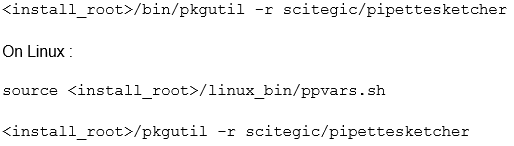
- Add a Pipeline Pilot file-based user. This user will serve as the anonymous user for Pipeline Pilot (see below). To create a file-based user :
- Visit the Pipeline Pilot Administration Portal in a web browser :
https://<pp_servername>:<ssl_port>/admin
Enter credentials for a Pipeline Pilot administrator (default username : « scitegicadmin »). - Using the folders at left, expand the « Authentication » folder.
- On the right hand pane of the web page, select the « <N> defined » link near the very top of the pane.
- On the resulting page, use the text fields to create a new user with an arbitrary username and password.
- Save changes and on the Authentication page. Enter the same username and password in the fields under the « Anonymous Access » section.
- Visit the Pipeline Pilot Administration Portal in a web browser :
- On the Authentication page, ensure that the « Accept Passwords via SSL Only » checkbox is unchecked.
- Go to the « Security » folder and edit the « Security Configuration » page to have the following settings :
Authenticate Server Requests by Default = No
Validate Sign-in Redirection URLs = No
- Restart the Pipeline Pilot manager service :
On Windows :
Search for and launch the « Services » dialog and restart the
On Linux, issue the following command in a terminal:
Perform a structure search from CISPro to verify that the Pipette Skdetcher is now displayed and functioning correctly
Defect # CIS-77301
Last Updated Date: 04/05/2024
How to contact BIOVIA Support
If you have any questions, please contact BIOVIA Support.
Need Assistance?
Our support team is here to help you make the most of our software. Whether you have a question, encounter an issue, or need guidance, we've got your back.